How to Use Etherscan
Etherscan is Ethereum's leading blockchain explorer. This guide will help you navigate transactions, blocks, smart contracts, and NFTs. Ideal for both beginners and seasoned crypto enthusiasts
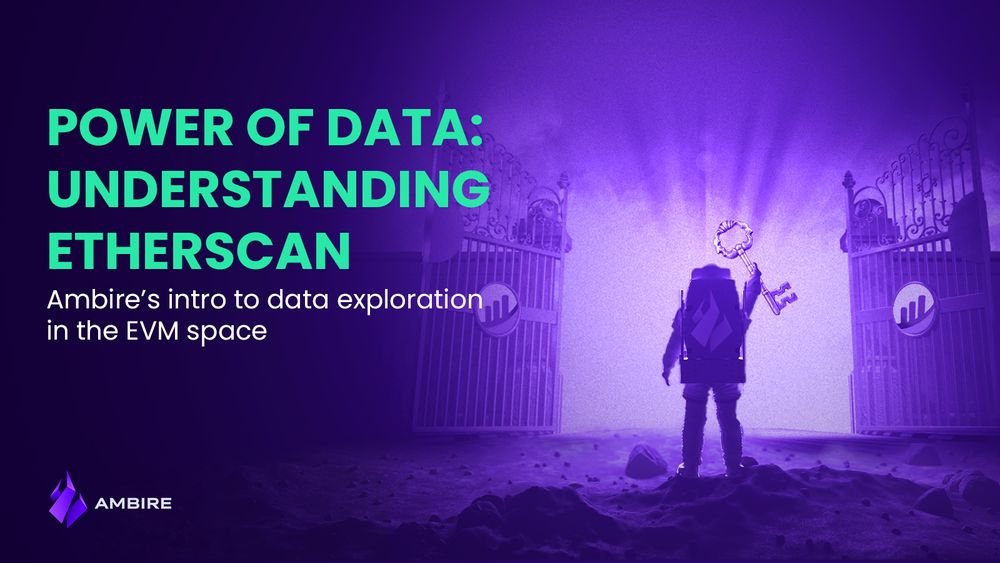
No matter if you are new to crypto or have (some) experience, at one point or another, you must have opened Etherscan - to check the status of a transaction or an account balance. In this detailed guide, we will show you how to use all its features to their full potential.
In this guide, we will cover the following major topics:
What is Etherscan
In short, Etherscan is a blockchain search engine for Ethereum. It is a block explorer for navigating, tracking and analyzing activity on the network. You could look at it as a window into the Ethereum network as it indexes all transactions that are happening on it, regardless of their state (pending, completed, or failed).
What can you do with Etherscan
These are Etherscan’s most popular use cases:
- Search, investigate, and analyze addresses and transactions
- Track gas prices
- Track stolen funds
- Track specific addresses
- Set notifications for activity on watched addresses
- Conduct research into trading & investing
- Look up NFTs
The Etherscan homepage displays basic info and stats about the ETH token. It also shows the latest blocks written and the latest confirmed transactions:
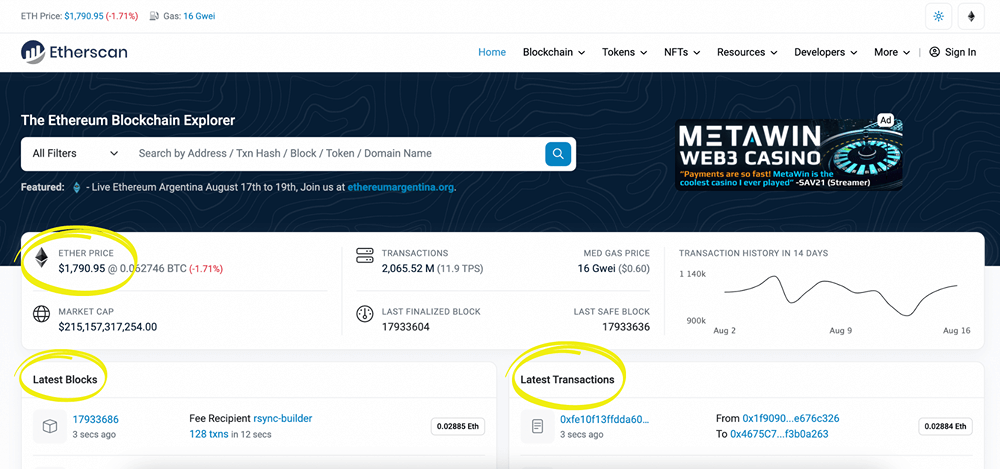
The Etherscan search bar helps users find transaction hashes, account addresses, tokens, or smart contract addresses, as well as ENS addresses. From the search bar results, users can navigate to their respective info pages.
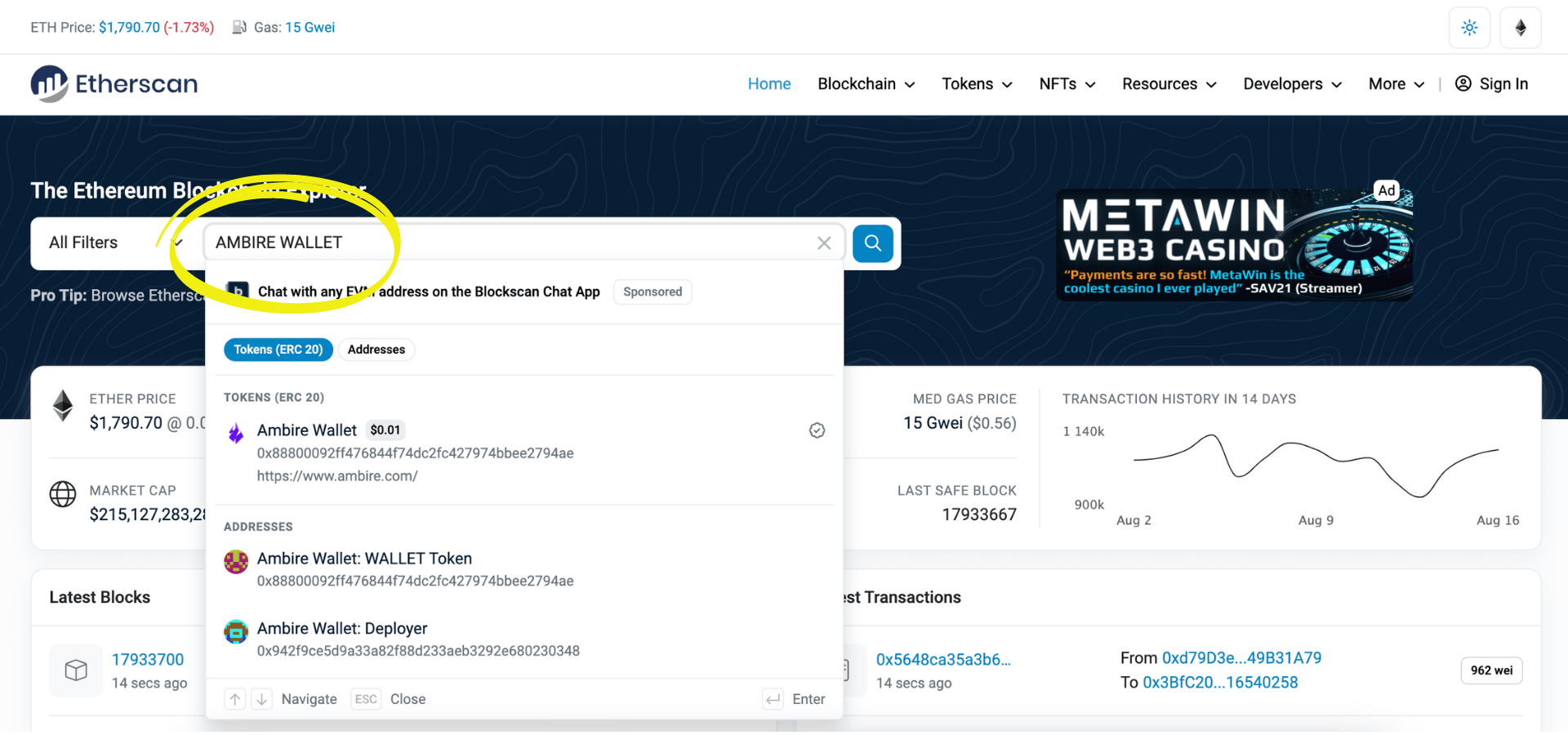
How to read an Address Page on Etherscan
The search option lets you navigate to an individual address on Ethereum. You can enter any address of a wallet or a smart contract address, and you will be able to see the address landing page:
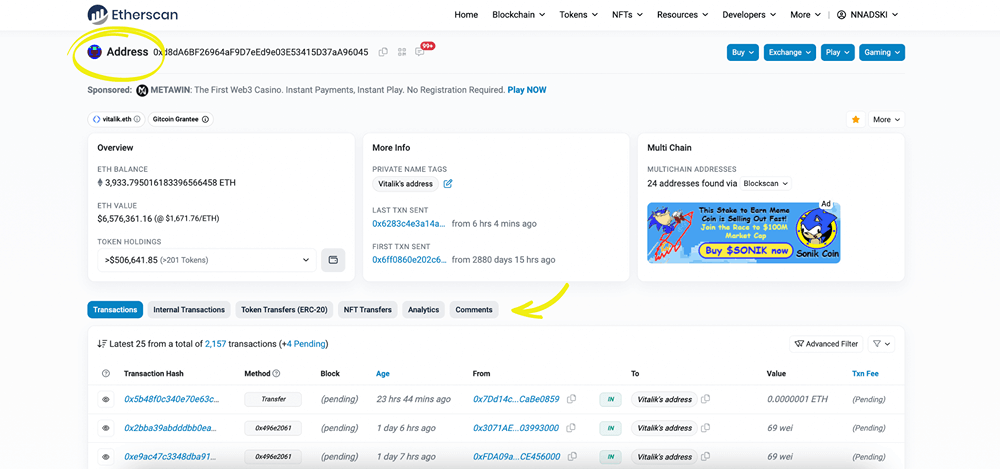
The address page will display an overview of the assets held by the address - e.g., the balance they hold in ETH or the total value of all ERC-20 tokens held. You will also notice tabs with transaction categories. The main categories are:
- Transactions: these are triggered by external addresses (e.g., user wallets)
- Internal transactions: triggered by internal addresses. Generally, the triggers are smart contracts.
- Token Transfers (ERC-20): these will show any transactions involving ERC-20 tokens.
- NFT Transfers: same as above but involving ERC-721 tokens, also known as NFTs.
How to read transactions on Etherscan
To check a transaction, you can either search by transaction hash, block, or wallet address. The ‘hash’ is a unique identifier for each transaction: an alphanumeric character form ID. The generic term ‘transaction’ actually covers an array of possible operations that can be made on-chain, from a simple token transfer to minting NFTs, executing CEX/DEX trades, liquidity pool deposits, smart contract deployment, etc.
How to check the transaction status on Etherscan
With the transaction hash, you can check the status of the transaction: it can either be pending (meaning it hasn’t been written on a block yet but is in the process of doing so) or successful (already written on a block, on-chain). Transactions can also fail/be rejected due to gas fees or technical 3rd party issues (e.g., dApps), in which case they are not executed on-chain, and the user needs to redo the operation.
How to read a transaction page on Etherscan
A transaction page on Etherscan shows info such as transaction status, the block it was recorded on, the time it was confirmed, along with actual transaction data: what address initiated the transaction, the destination address, the value of the transaction, and the associated fees and gas spent:
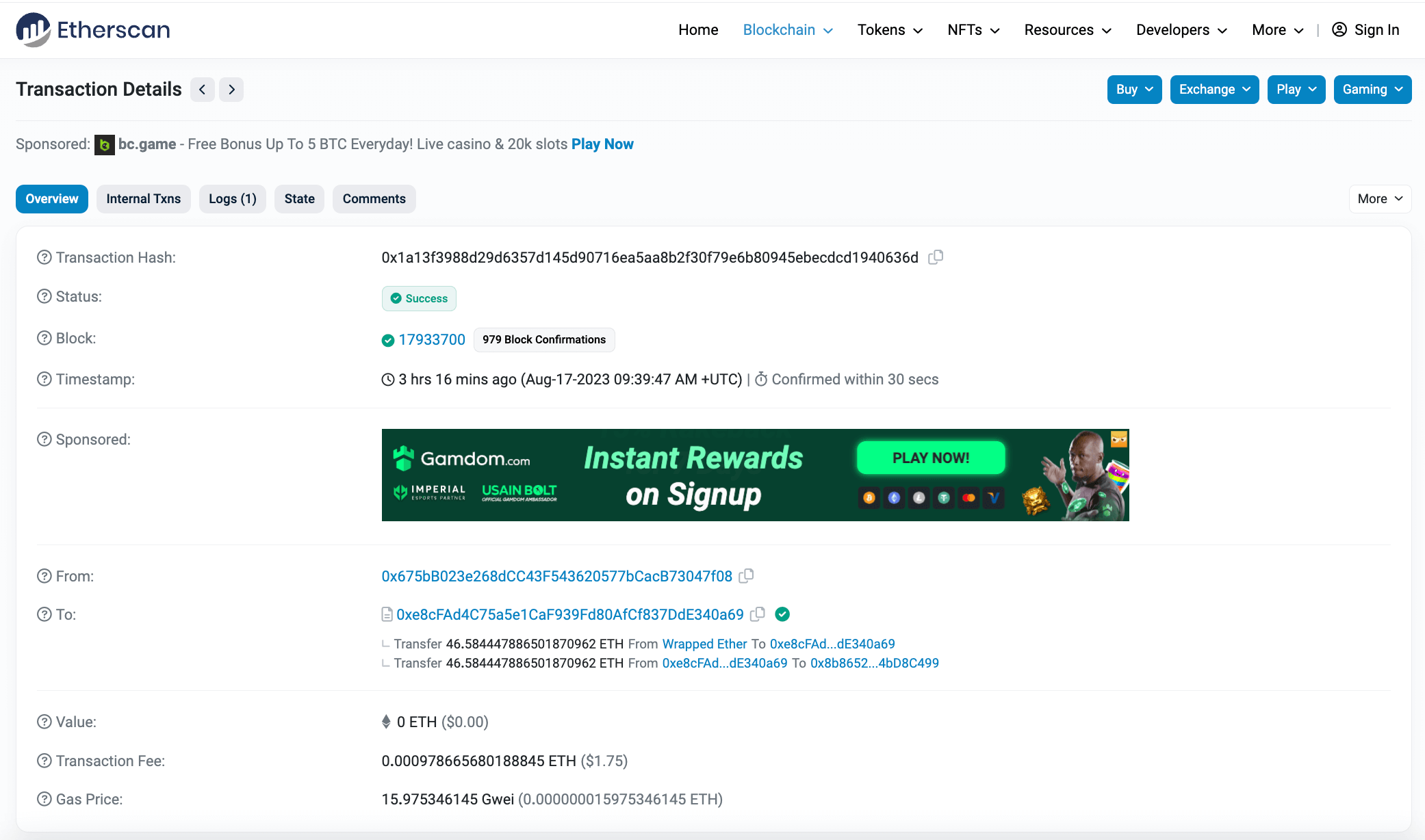
There is a lot more to transactions than usually meets the eye: there are different types of transactions (normal, internal, or token transfer), and it has its own life cycle. You can read more here if you’re interested.
How to read failing transactions on Etherscan
Transactions can also fail for multiple reasons. In those cases, Etherscan shows an associated message on the transaction page. The most common occurring failure is when transactions run out of gas while trying to be executed (meaning they surpassed the gas limit that was specified by the user when the transaction was created). This appears on Etherscan as a short info message: ‘Warning! Error encountered during contract execution [Out of gas]”.
It’s important to be mindful of all implications when setting the gas limit for a transaction that will be sent to a contract: if the limit is set too high, the transaction could burn up more Ether than you might want or afford to. However, the transaction may not be successfully executed if it is too low.
How to read blocks on Etherscan
Blocks on Ethereum are ordered numerically, starting from block 0, which originated on July 30, 2015. The block number is named ‘block height’, indicating the position it holds in the order of blocks on the chain. The block records relevant block data, like the time it was mined, the reward given, the amount of ETH fees that were burned, the total number of transactions on the block, etc.:
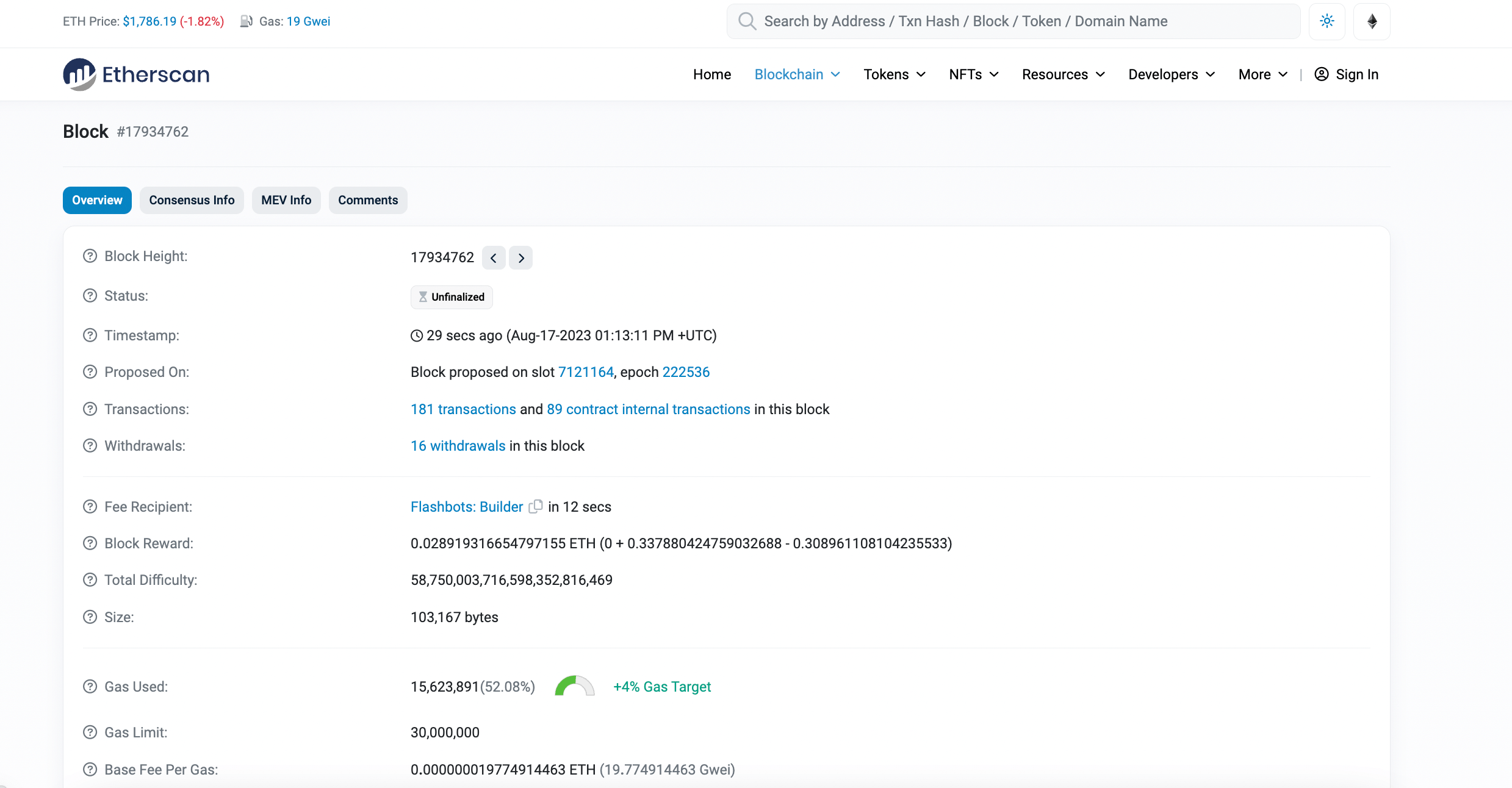
How to read smart contracts on Etherscan
On Etherscan, you can either read or write smart contracts. Writing a smart contract allows you to interact with it, but you would need to connect a wallet, and a more in-depth knowledge is required. Reading smart contracts on the other hand means the ability to check the source code and details of them without changing them. Etherscan actually has a Verified Contracts page, which displays info for all smart contracts on the Ethereum blockchain that have a verified source code. Remember that not all smart contracts are verified, so this is a useful resource when trying to decide if a specific contract is trustworthy or not:
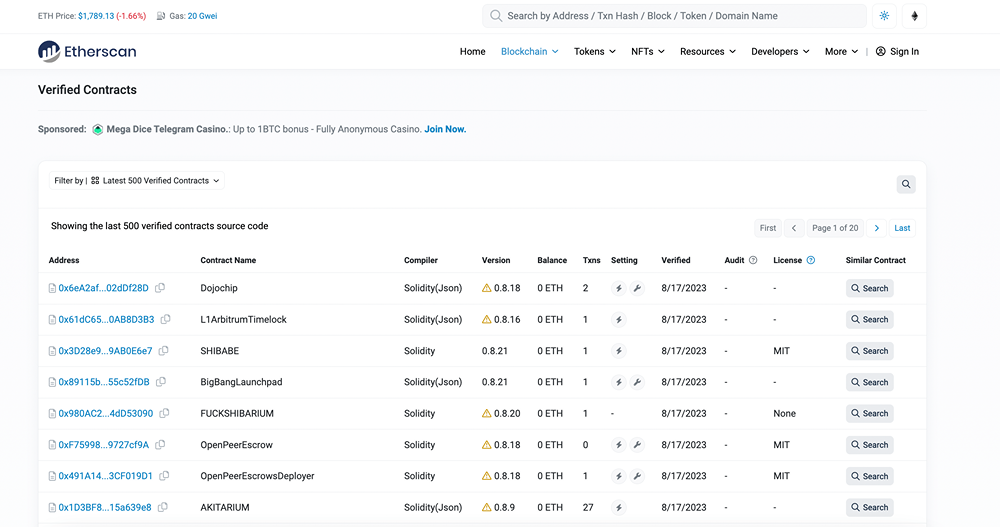
With Etherscan, you can also manually search for the contract address and see if it has been verified. On the contract address page, go to the Contract tab and see the name, compiler version, and whether a security audit has been performed for the contract:
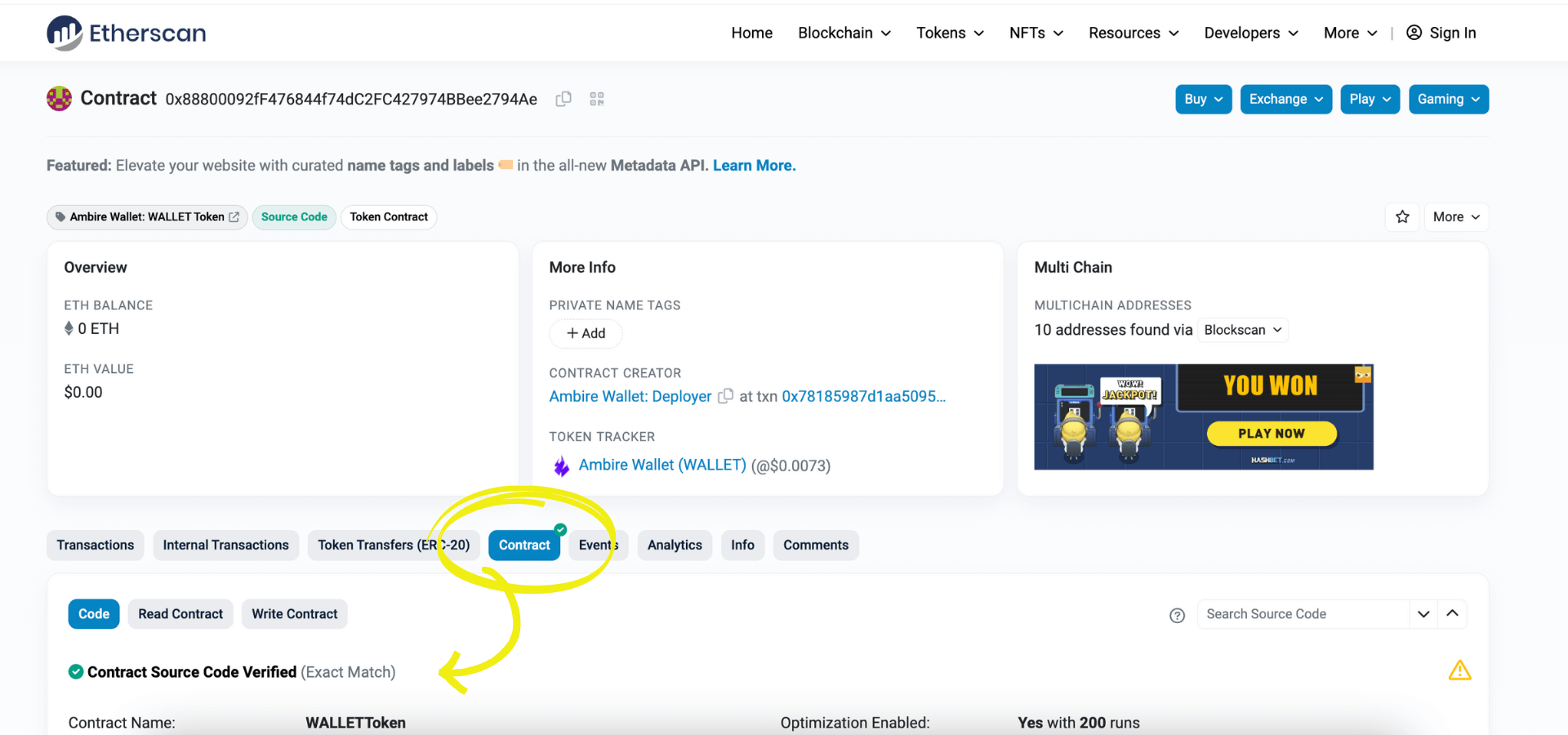
How to read gas information on Etherscan
When you are checking out a transaction on Etherscan, you will see a gas price and other gas details. Gas is a measure of the amount of computation and storage required to execute a change on the blockchain through a transaction. There are a few transaction properties linked to gas components that give users relevant insights, such as:
- Gas Limit & Usage by Txn: the limit is the maximum of how much computational work and storage the sender is willing to allocate (pay fees for) on the transaction, and the usage is the actual amount of computational work and storage used for the transaction to be deployed on-chain
- Gas Fees: the amount of Ether per unit of gas that the user is willing to spend for the transaction; this is denoted in a subunit of Ether known as Gwei (1 Gwei = 1x10^-9 Ether)
- Burnt & Txn Savings Fees: this is the total amount of ETH burnt from this transaction and the total fees saved from the amount the user was willing to pay for the transaction

What is Input Data
The Input Data field for a transaction on Etherscan shows info that is passed to a smart contract when a transaction is sent to its address. If the transaction is creating a contract on-chain, the contract’s bytecode is placed in this section (input data field).
How to read tokens on Etherscan
Ethereum currently functions with the ERC-20 (Ethereum-based tokens) and ERC-721 (NFTs) standards for smart contracts and tokens. Etherscan can fetch and display data for all tokens created under these protocols. At the token page level, users can look into the token’s contracts and see their trading volume and price changes, the market cap, or the number of holders. A wide array of details is available for exploration, from tokens transactions that were executed to analytics:
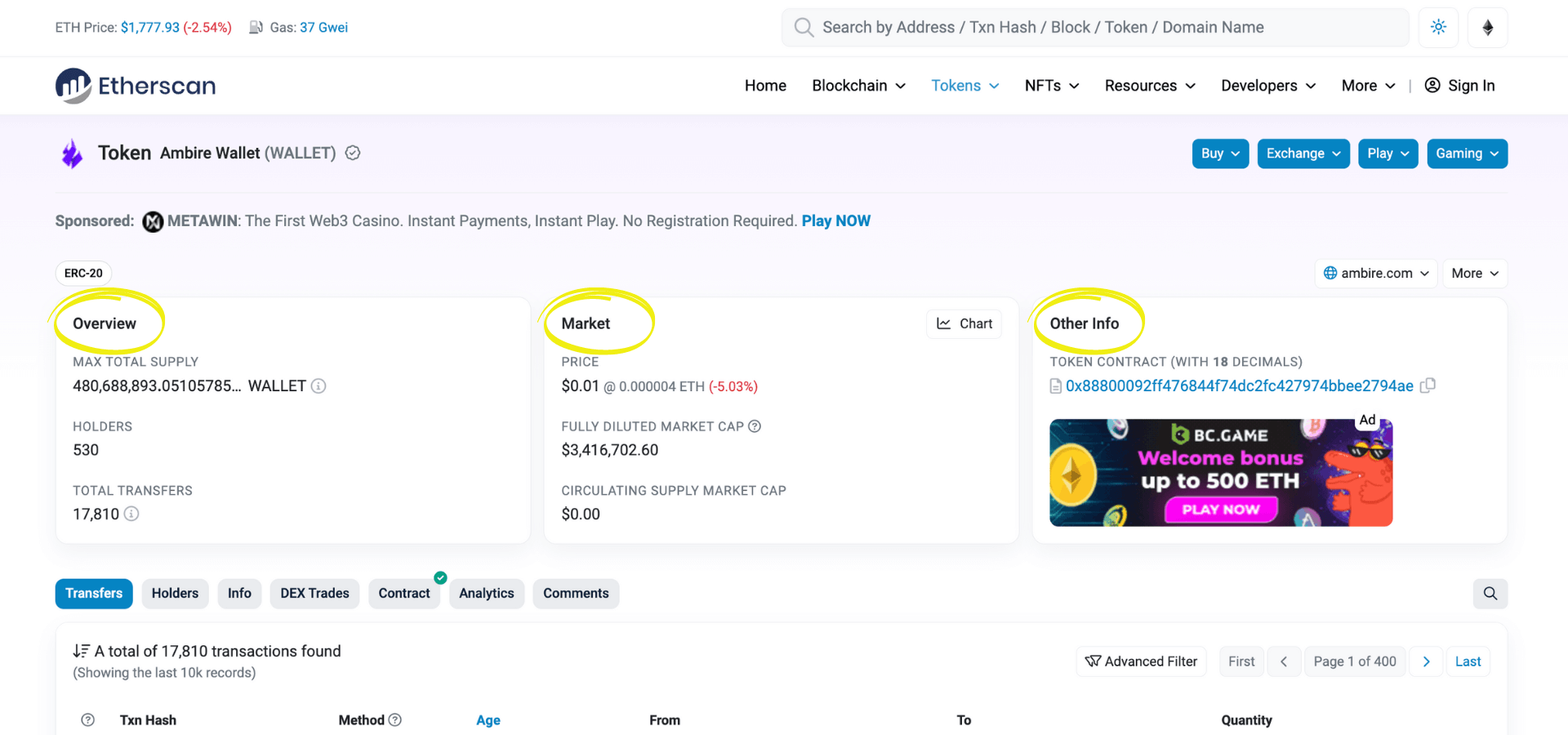
How to find token decimals on Etherscan
To find token decimals on Etherscan (the decimal point value of the token that is derived from the token's contract), go to the token page. The number of decimals is displayed on the right-hand side, under ‘Other Info’ - if we use the example image above, the Ambire Wallet token has 18 decimals.
How to read NFTs on Etherscan
Etherscan can show and track NFT history, too. You can look up Top NFTs, Top Mints, Latest Trades, Latest Transfers, and Latest Mints. When you select a specific collection, you can see info like the NFT ID, the project it belongs to, its transaction record, or the smart contract interaction, as well as a small preview of the NFTs in the collection:
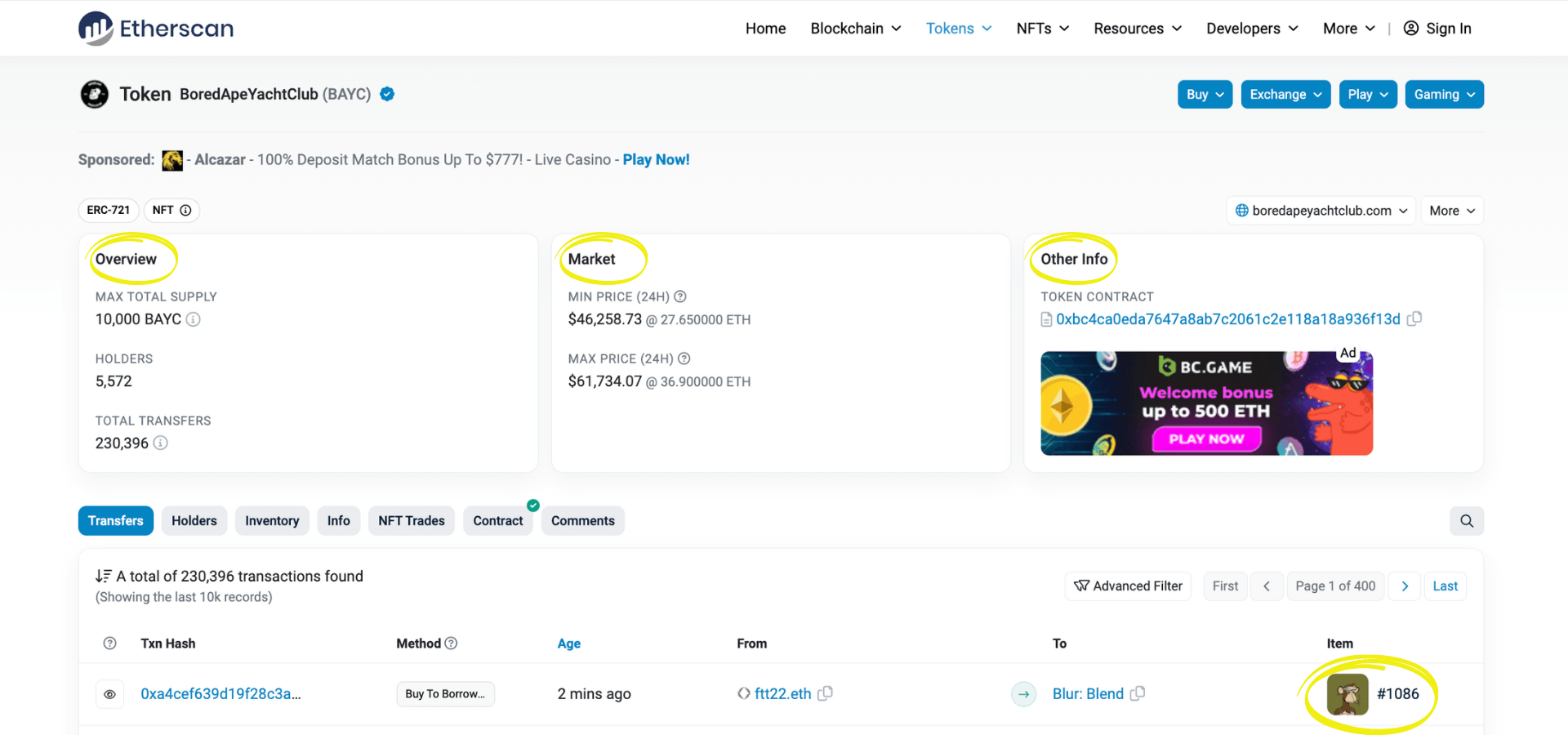
You can see the actual NFT art as well more details such as owner, creator, and item activity if you click on the preview:
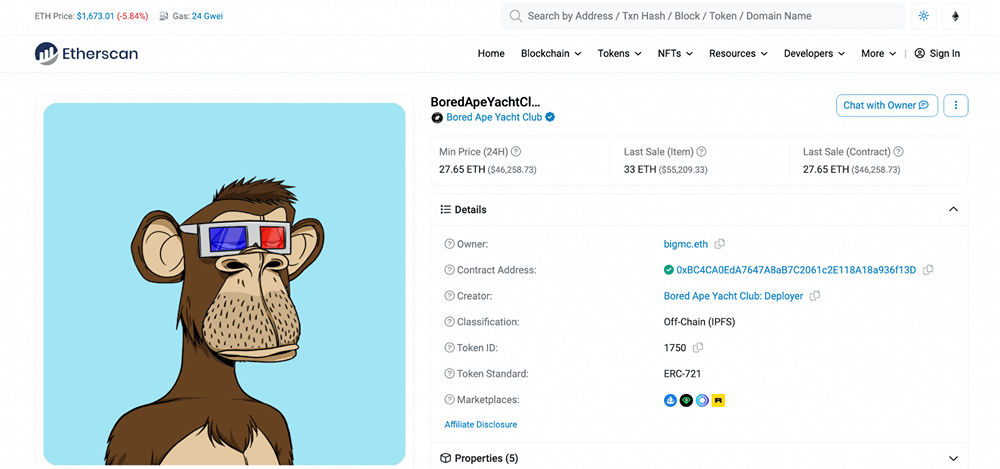
How to mint NFTs from a contract on Etherscan
If you know the smart contract address for an NFT collection (usually public on platforms like OpenSea or LooksRare), you can mint an NFT from Etherscan. On the Contract tab of the address page, click on the “Write contract” button:
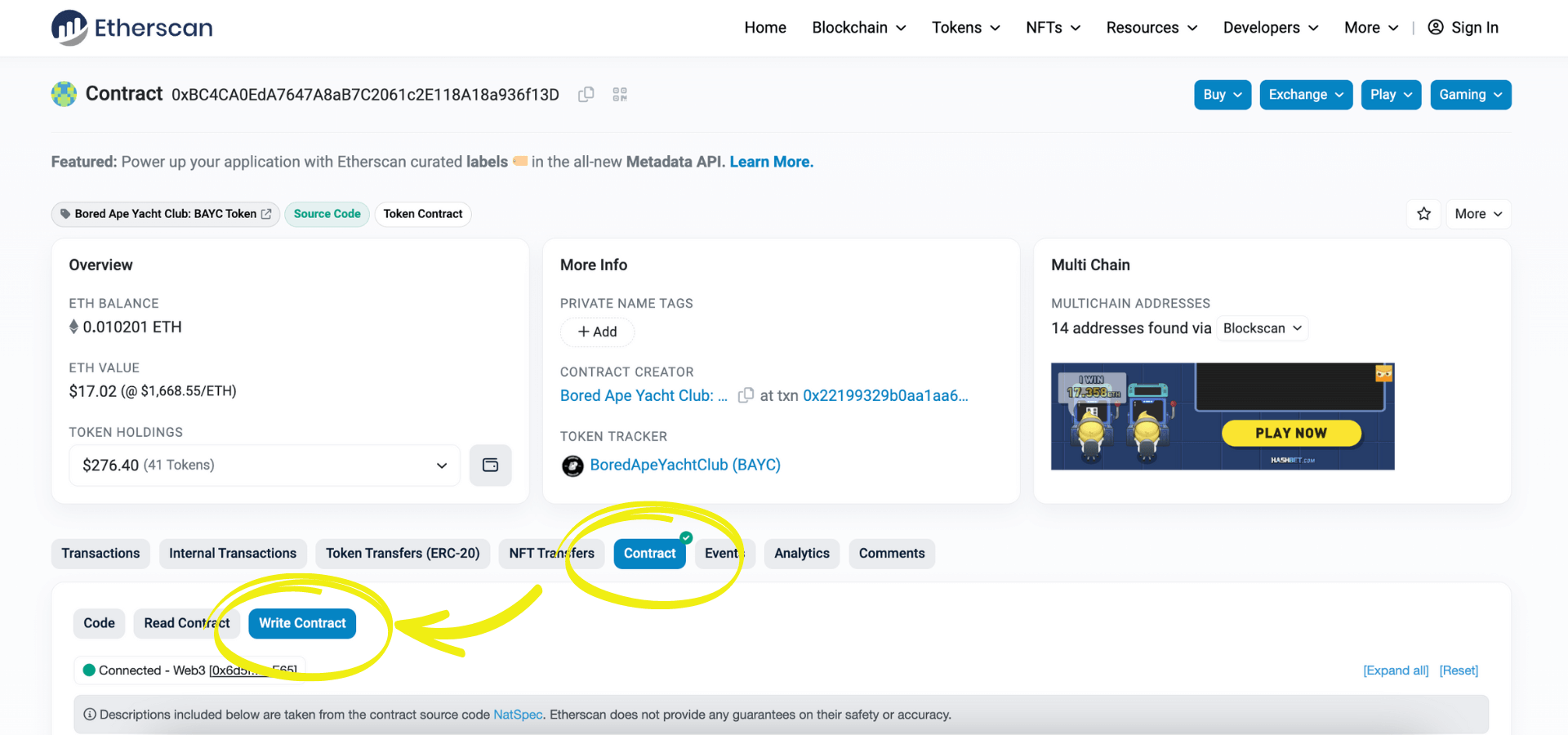
This will enable several options, including various interfaces available within the smart contract, which can be executed. First, connect your Ethereum wallet using the ‘Connect to Web3’ button and choose Wallet Connect to link your Ambire account. Once connected, the two functions you should look for are ‘mint’ or ‘claim’, depending on each contract’s specifics.
Click the ‘mint’ button and insert the necessary data: the first input field is for inserting the minting price, and the second one is for the number you want to mint (check the minting options of the project for desired input data). Finally, click on the ‘Write’ button, which sends the transaction to the blockchain after you sign it with your wallet.
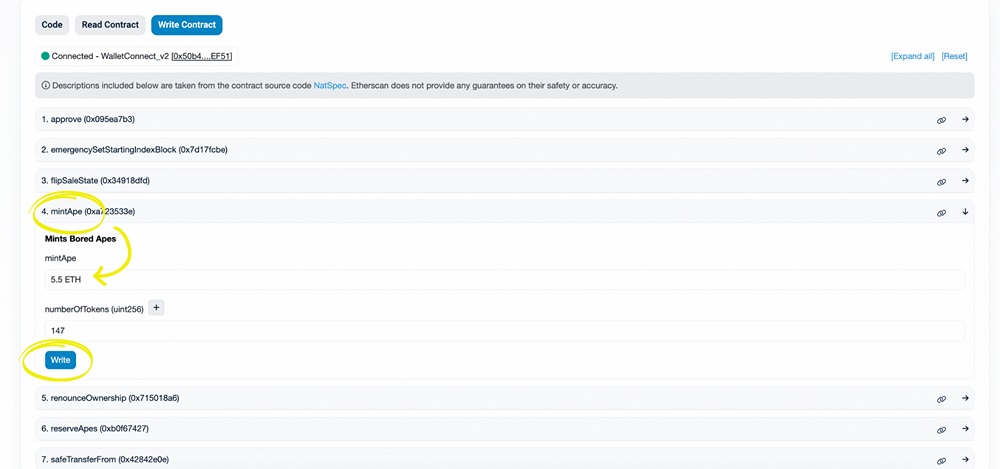
How to check gas prices on Etherscan
Etherscan has a handy Gas Tracker page which not only offers insights into network fee evolution and shows an overview of prices at a glance, but also gives you an estimated gas price for transactions, average confirmation time vs. gas price, as well as the list of top gas-consuming contracts. All the information on this page, including seven-day Oracle gas prices, can help you save on gas if you’re not in a rush and can wait with a transaction.
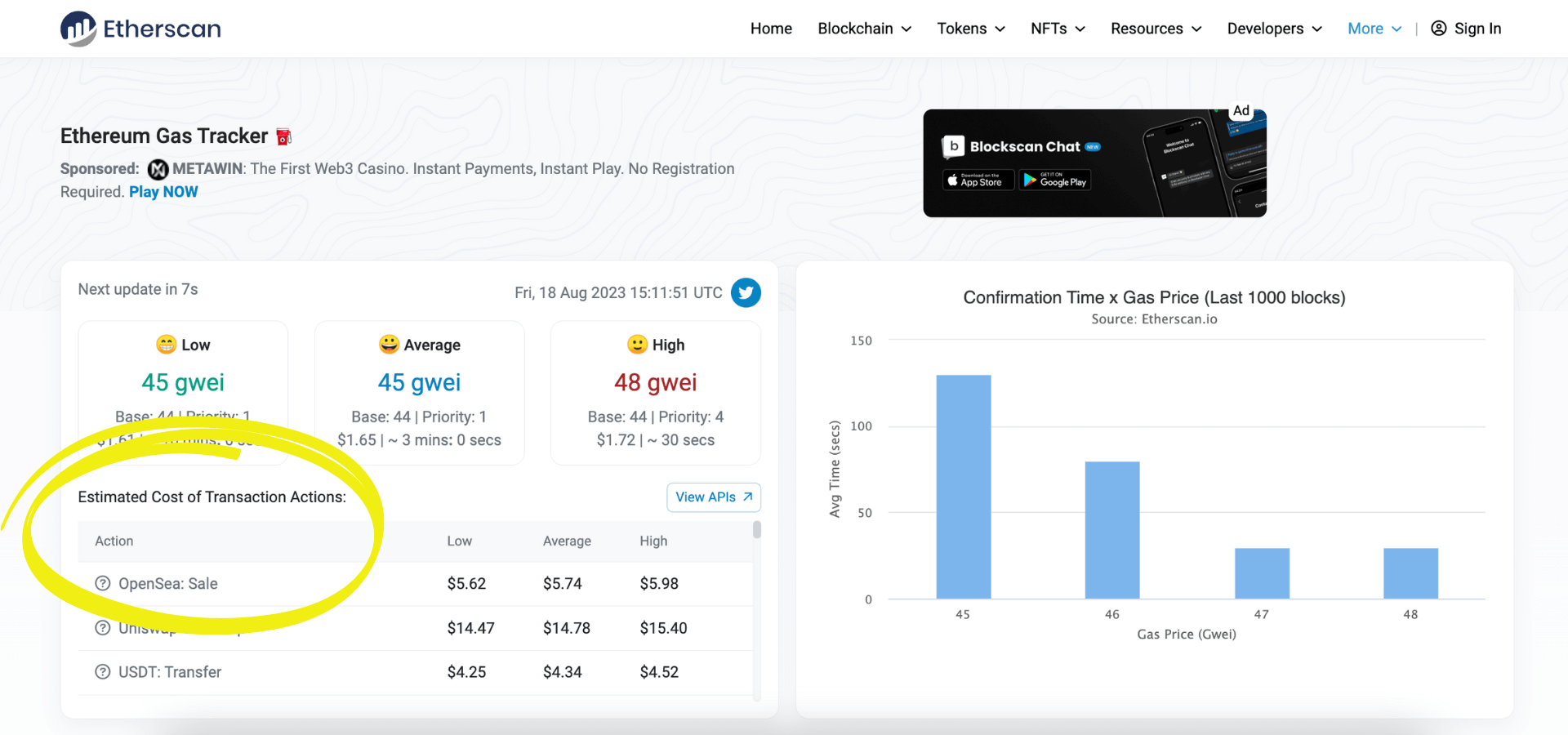
How to check how much gas you have paid
On Etherscan, you can check the total gas fees paid per individual wallet too. If you have been using Ethereum for a while and this may be a painful topic, we recommend you not to check it! But if you’re curious, here’s how to do it: search for your wallet address, then click on ‘Analytics’ and lastly on ‘Txn Fees’:
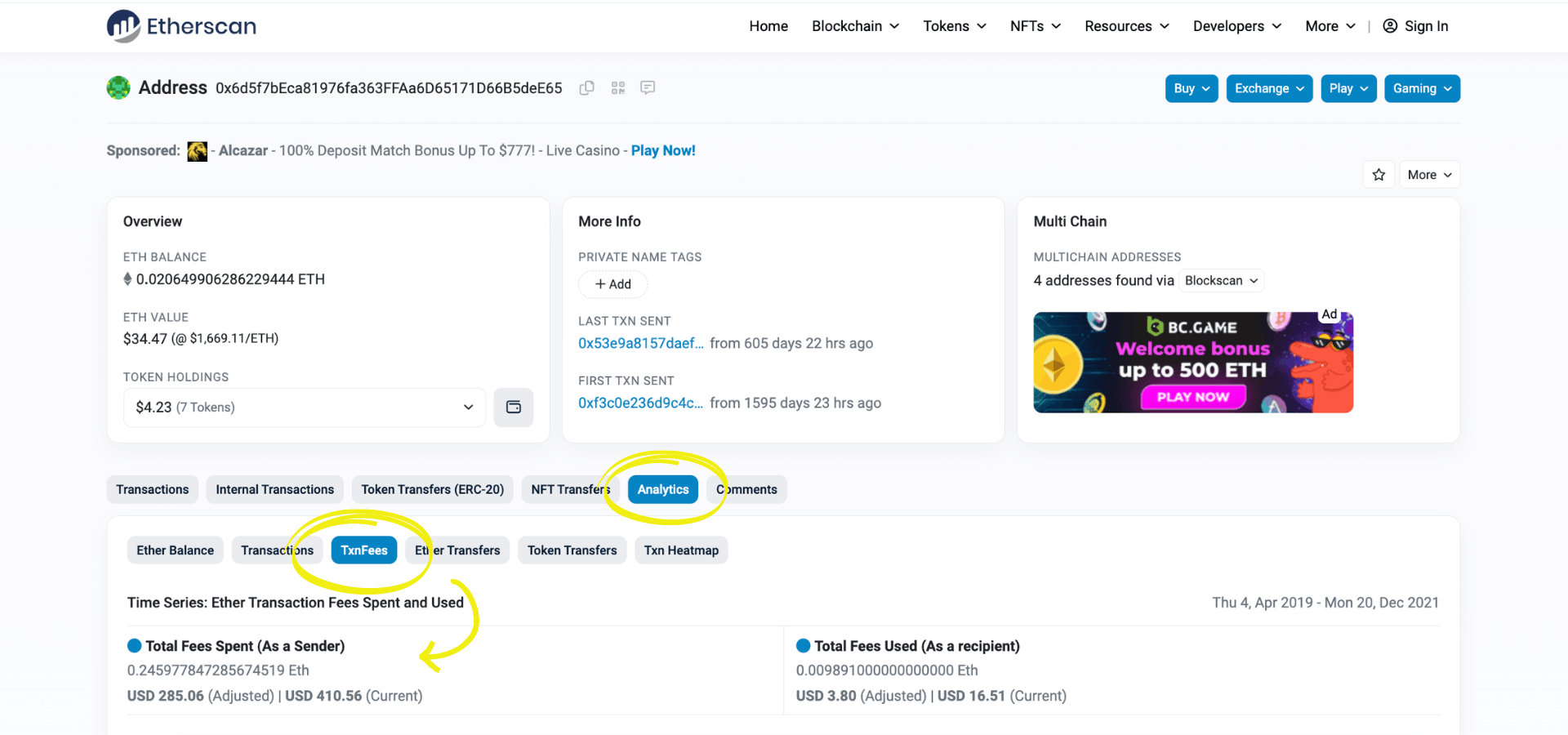
How to read stats on Etherscan
Etherscan has a dedicated page for displaying top statistics on the network. The Topstat page has statistics by Transactions, by Tokens, and overall for the network. For example, you can see the addresses that moved the most ETH, the top gas consumers or top tokens traded, etc., over a period of 24 hours, 3 days, or a week:
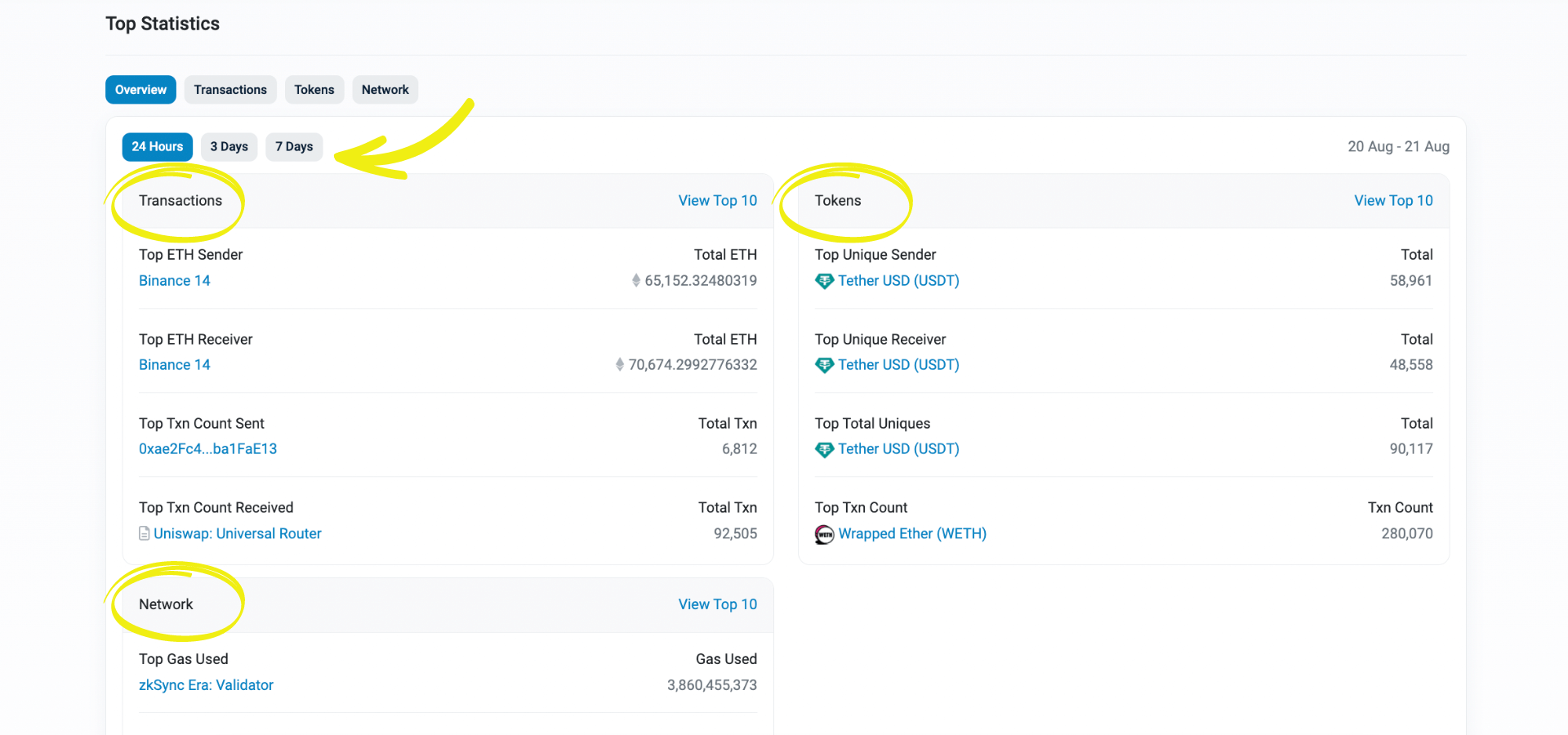
How to read the Dex Tracker on Etherscan
The Dex Tracker on Etherscan shows you the most recent transactions to happen on decentralized exchanges, as well as the most recent trading pairs (please note trading pairs are still in Beta). You can also filter by exchange or look at the data as a pie chart:
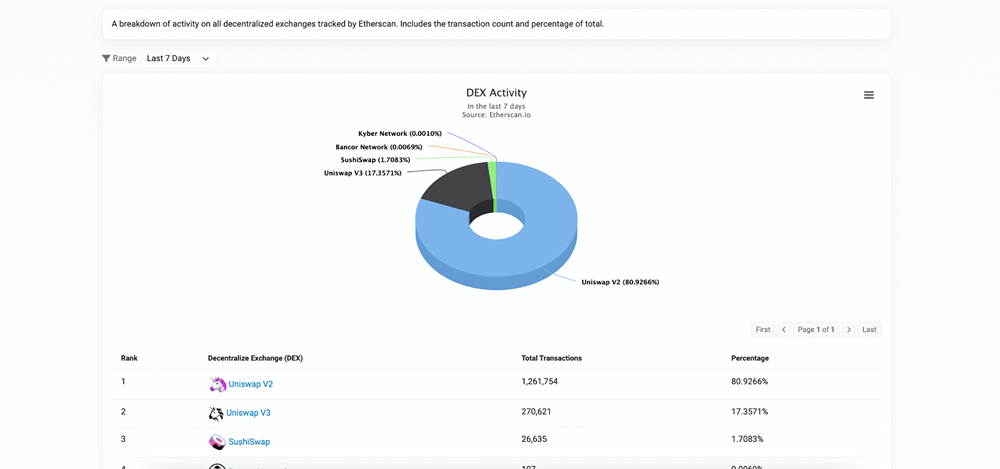
Useful Etherscan ‘hacks’
How to track addresses on Etherscan
Tracking addresses on Etherscan is easy using the ‘Watch List’ feature available from the Etherscan user account:
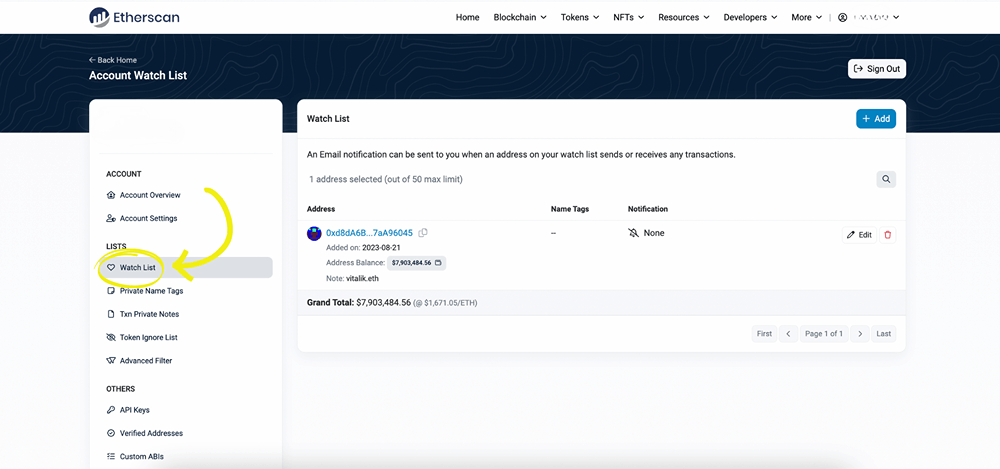
How to set notifications for address activity on Etherscan
To set notifications for address activity on Etherscan, you simply have to click on the ‘Edit” button next to the desired address on your Etherscan account Watch List. A window with multiple options lets you select the notification method as well as well as other options:
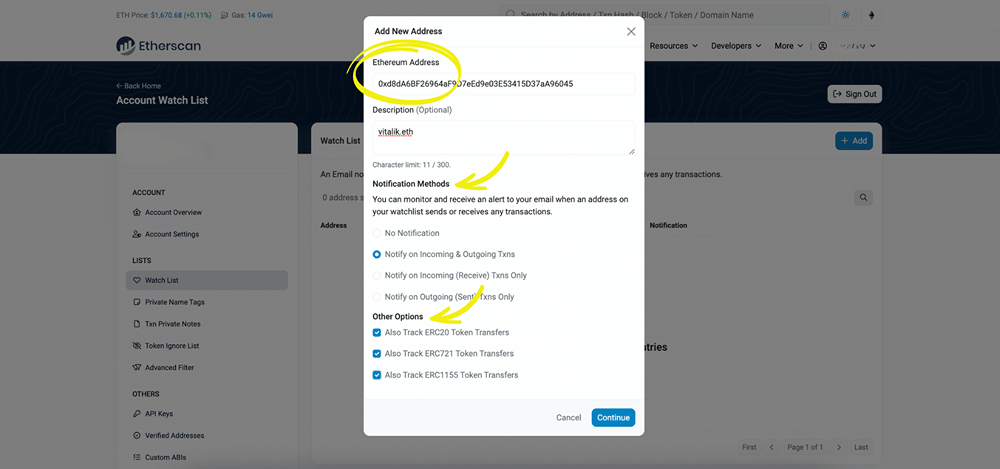
How to create Private Name Tags on Etherscan
You can create Private Name Tags for addresses that you follow through the dedicated feature of the Etherscan user account:
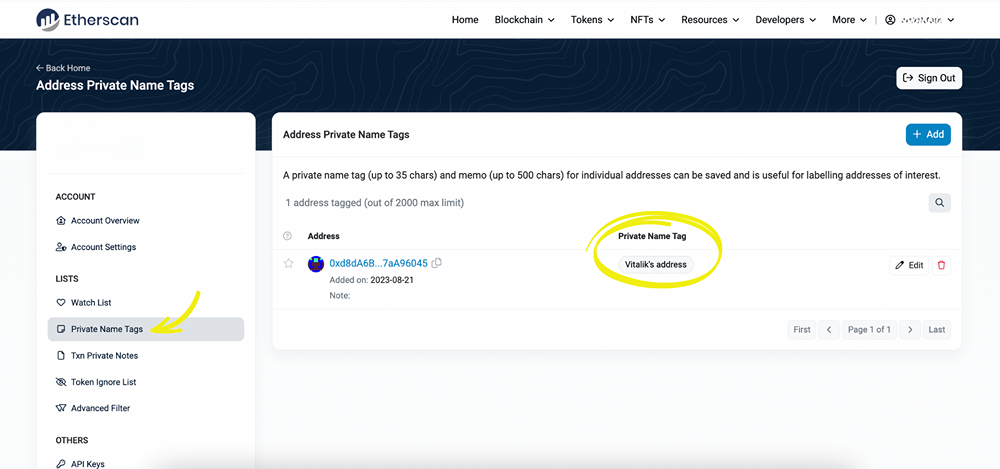
How to create Transaction Private Notes on Etherscan
You can create your own private notes for any transaction you search for on Etherscan if you have an account: just navigate to the transaction and input your notes in the ‘Private note’ at the bottom of the page:
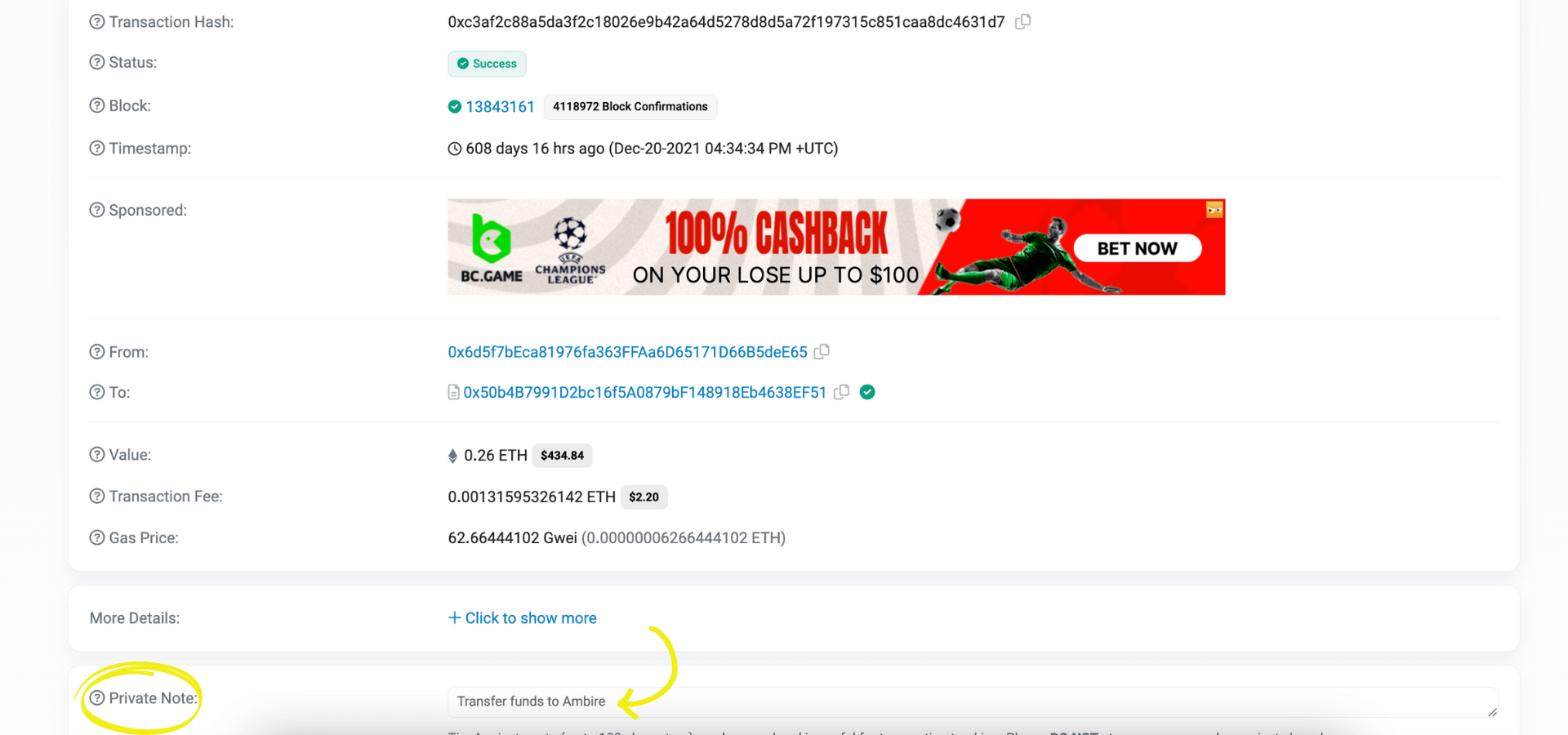
These will then be visible on the Transaction Private Notes section of your Etherscan account:
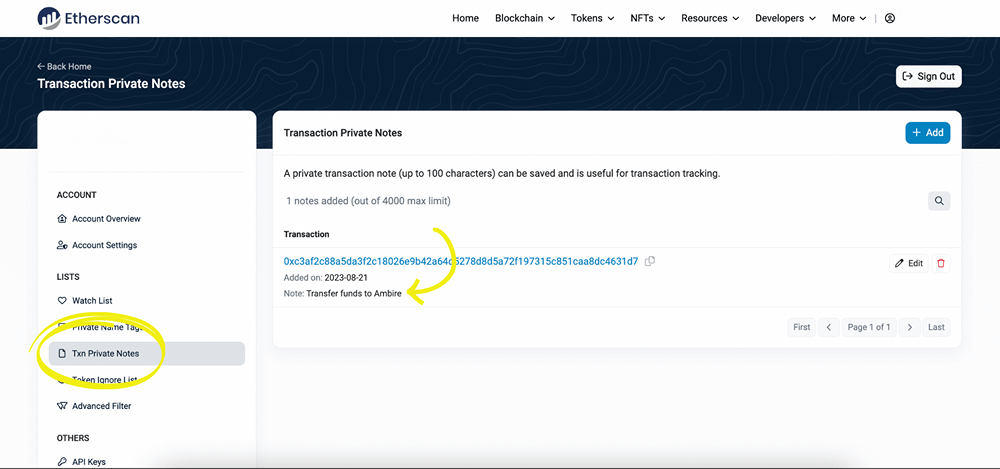
How to check if liquidity is locked on Etherscan
To check on Etherscan if token liquidity is locked on different exchanges, you must first go to the token contract page and choose the Holders tab. This will open an overview with all addresses that hold the token. Usually, exchanges have public tags for their addresses so you can easily see which platforms have liquidity, how many tokens they hold, as well as the trading pairs:
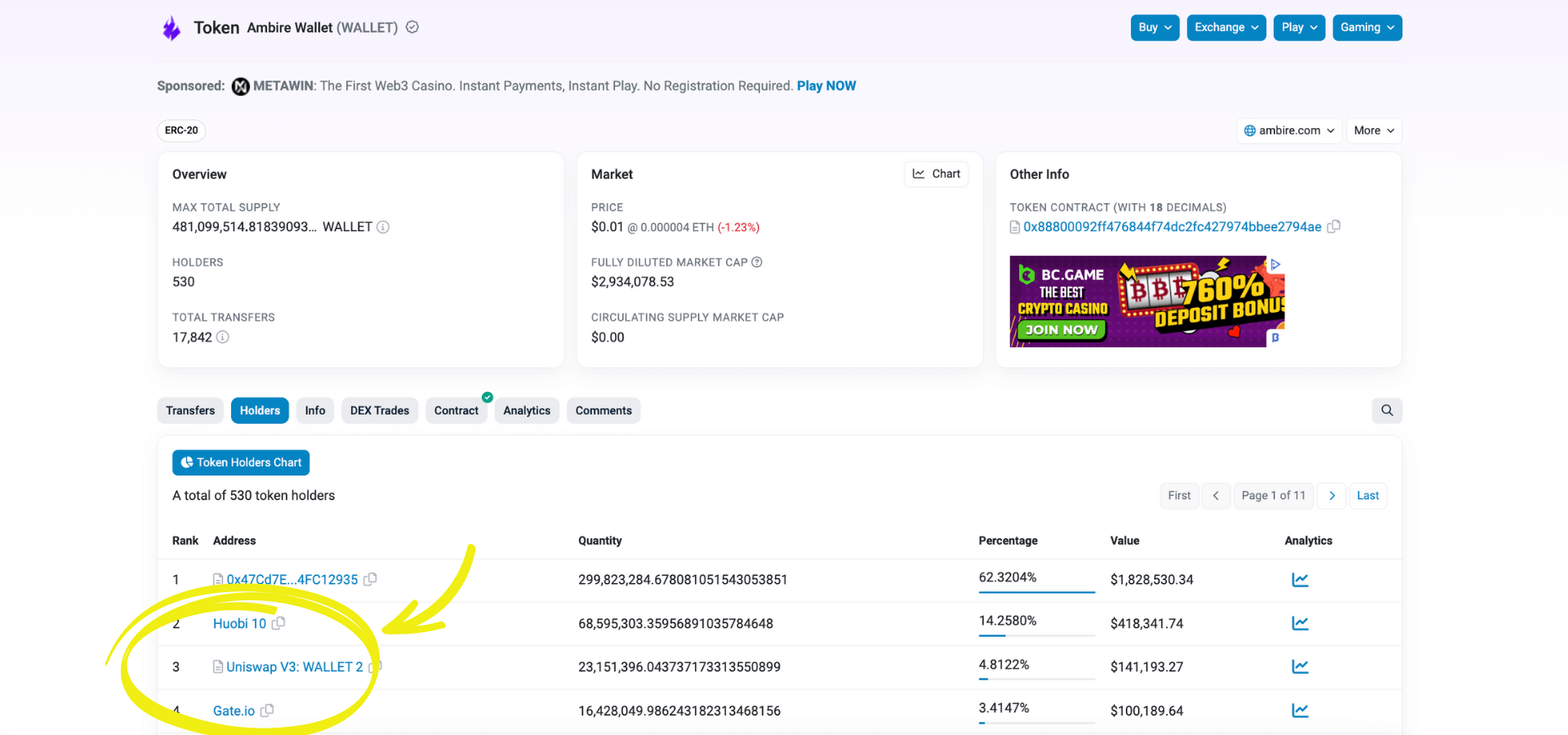
Now that you’ve seen and understood the many possibilities offered by Etherscan and how to put them to good use, what are you waiting for? Go forth, explore the chain, use the data, and don’t forget to follow Ambire on Etherscan 🚀
P.S. If you are interested in even more detail, we recommend you check out Etherscan’s own knowledge base.
*Disclaimer: Some Etherscan features are still in Beta; users are advised to exert caution when performing blockchain operations via Etherscan.
Related articles:
Interested in Ambire? Follow us:
Discord | X (Twitter) | Reddit | GitHub | Telegram | Facebook
