How to Use Optimistic Etherscan
Get acquainted with the intricacies of Optimistic Etherscan. This article demystifies the Optimism explorer, from understanding L1-L2 dynamics to tracking NFTs, ensuring you're well-equipped in the decentralized landscape.

Block explorers are crucial for understanding a network - they are super handy for analyzing the activity on it, as well as checking transactions, etc. In our latest article, we take a deeper look into Optimistic Etherscan - the OP Mainnet Explorer.
In this guide, we will cover the following major topics:
What is Optimistic Etherscan?
Optimistic Etherscan, also known as the OP Mainnet Explorer, has all the cool tools you would expect from Etherscan, such as:
- Detailed transaction information
- Verifying smart contract source code
- Interacting with smart contracts and so on
However, it also has some OP-Mainnet-specific features, e.g.:
- L1-to-L2 transaction list
- L2-to-L1 transaction list
- A tool for finalizing L2-to-L1 transactions, etc.
Read on to see how to make the best use of it.
The home page of Optimistic Etherscan
On the home page, you can find an overview of the price of ETH, as well as OP, plus some basic stats for the network. Additionally, you can see the latest L2 blocks, latest transactions, and latest L1-to-L2 transactions.
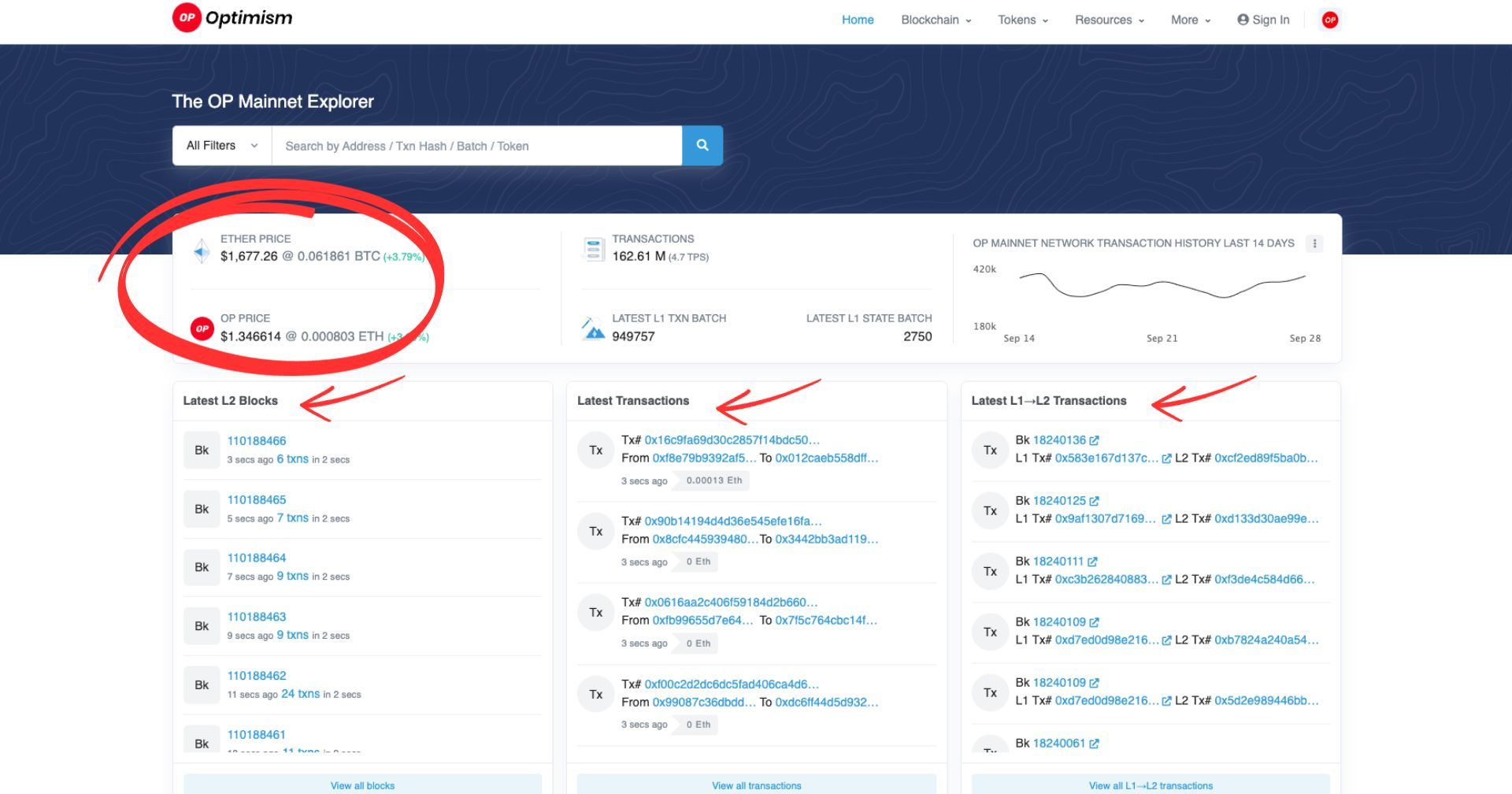
The home page also has a useful search bar that allows you to look up transactions, addresses, or tokens. Here is an example of searching for a token:
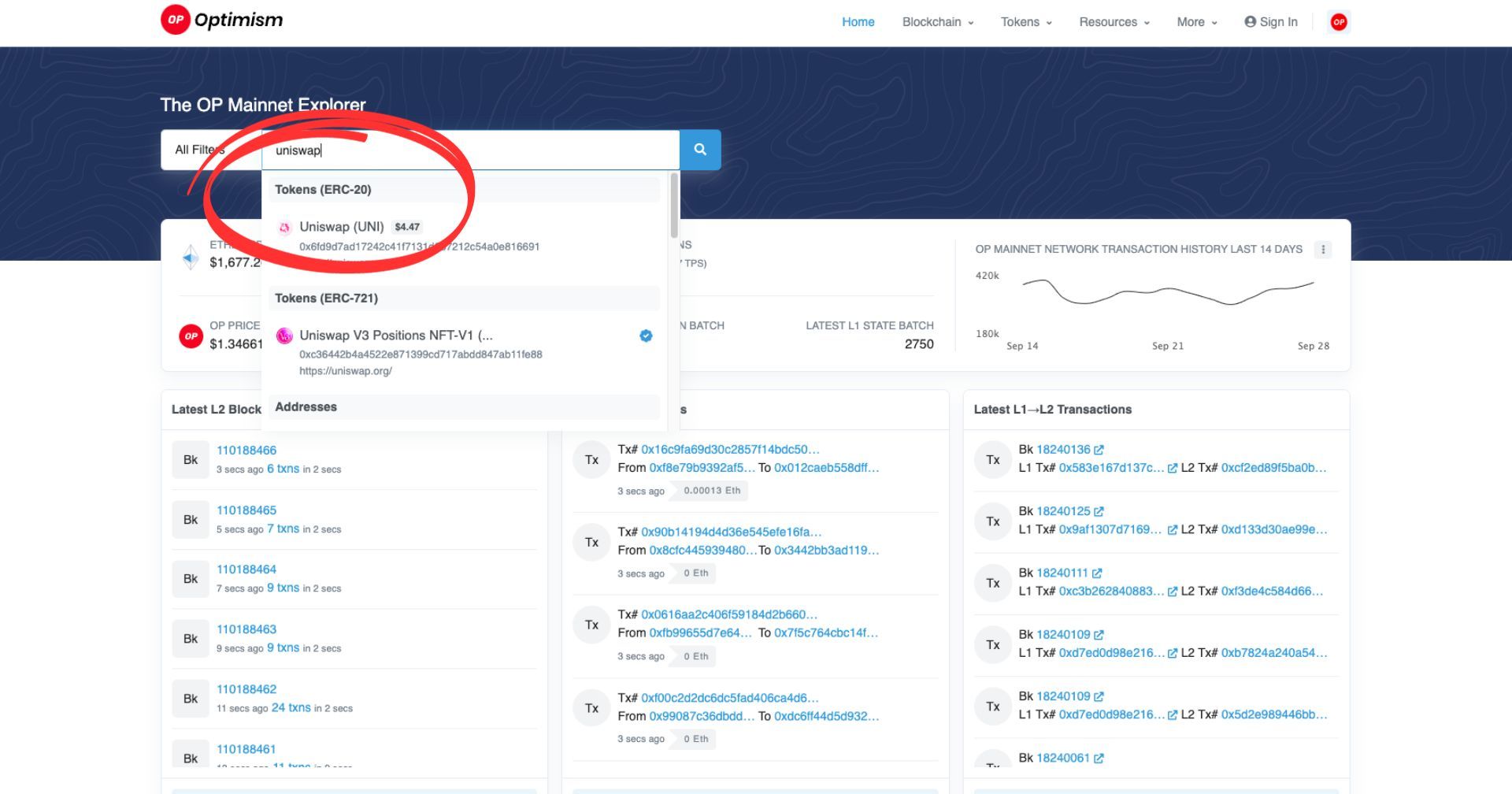
How to read an address on Optimistic Etherscan
The search option lets you navigate to an individual address on Optimism. You can enter any address of a wallet or a smart contract address, and you will be able to see the address landing page:
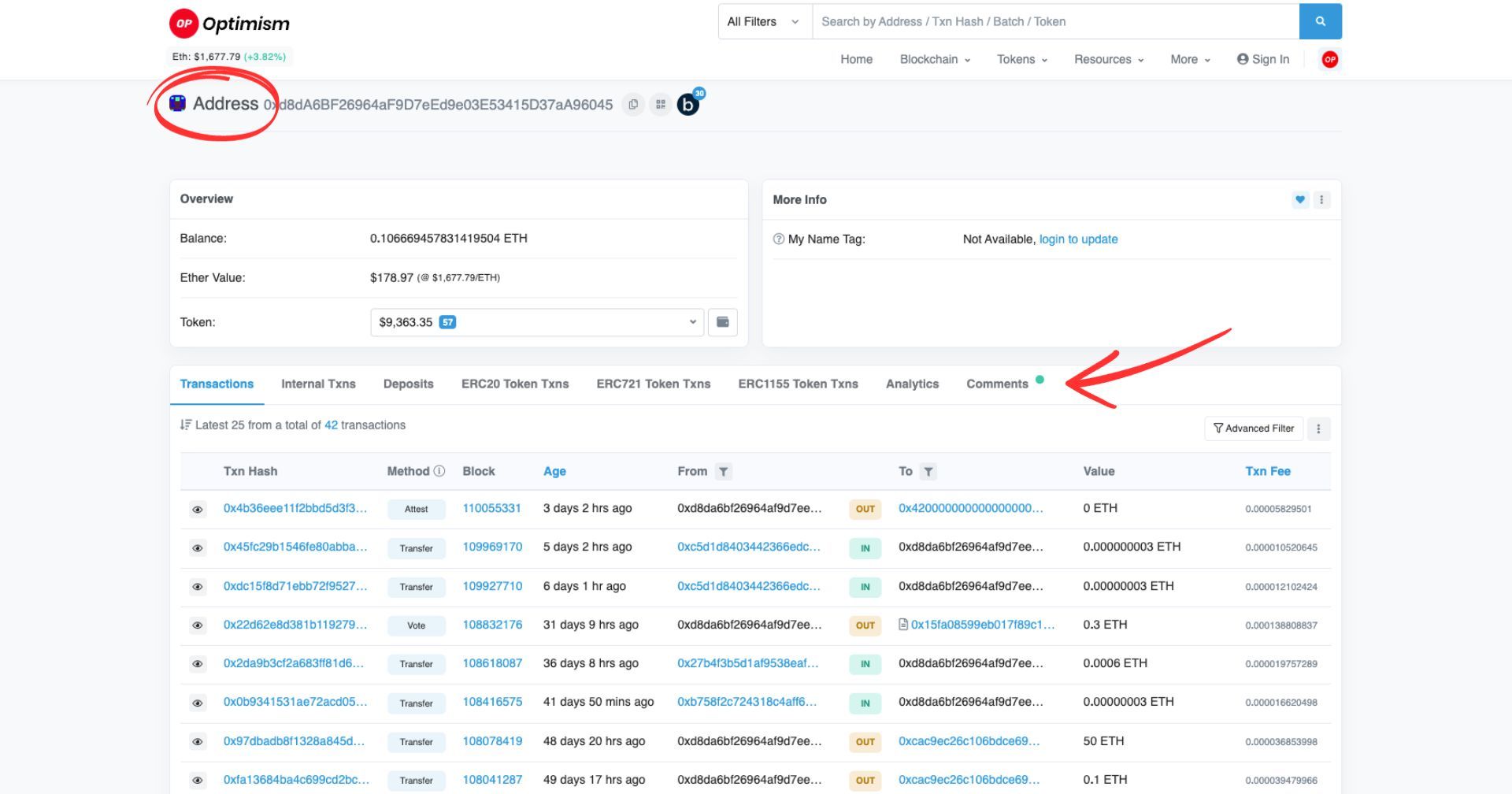
The address page will display an overview of the assets held by the address - e.g., the balance they hold in ETH or the total value of all ERC-20 tokens held. You will also notice tabs with transaction categories. The main categories are:
- Transactions: these are triggered by external addresses (e.g., user wallets)
- Internal transactions: triggered by internal addresses. Generally, the triggers are smart contracts.
- Deposits: L1-toL2 deposits for the address.
- Token Transfers (ERC20, ERC721, & ERC1155): these will show any transactions involving ERC20, ERC721, or ERC1155 tokens.
How to read transactions on Optimistic Etherscan
To check a transaction, you can either search by transaction hash or wallet address. The ‘hash’ is a unique identifier for each transaction: an alphanumeric character form ID. Transactions can be any actions that can be performed on-chain, not just a simple token transfer, e.g., but can be a smart contract deployment or a mint of an NFT.
Reading the Transaction Page
When you open a transaction, you will see an overview. It contains the following information: the unique transaction hash, the transaction status, which block it is a part of, the time of the transaction, the L1 state batch index (where it is included in the state root), the L1 State Root Submission Tx hash (where the state of this transaction is being included in L1), the address that initiated it, the destination address (or the smart contract it interacted with), as well as any fees and gas spent:
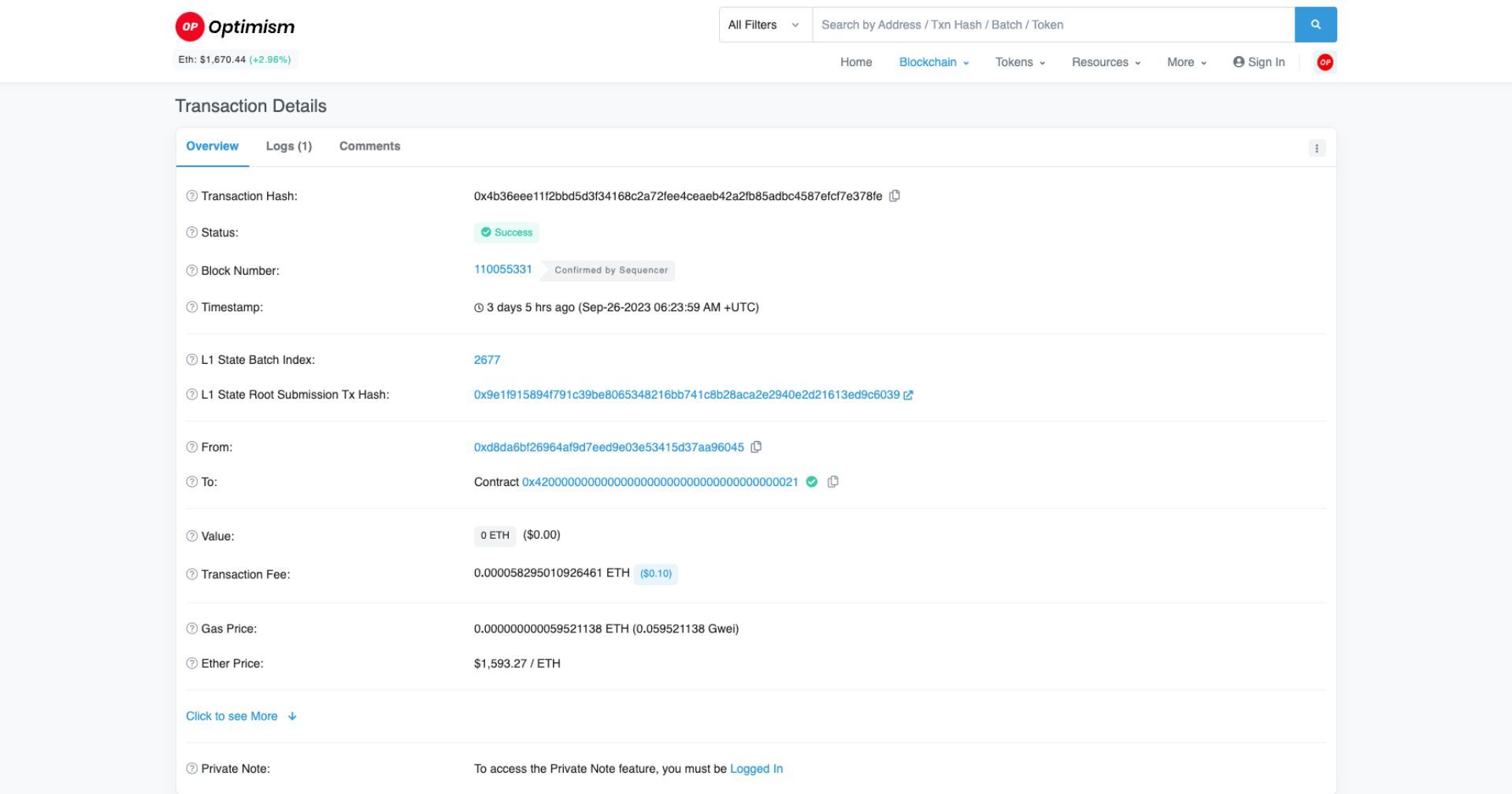
Reading the transaction status
The status of a transaction can be:
- Pending - meaning it hasn’t been written on a block yet but is in the process of doing so
- Success - already written on a block, on-chain
- Fail - transactions can fail or be rejected due to gas fees or technical 3rd party issues (e.g., dApps), in which case they are not executed on-chain, and the user needs to redo the operation
How to read blocks on Optimistic Etherscan
Blocks on OP Etherscan, same as on regular Etherscan, are numbered in ‘order of appearance.’ The oldest block would be block 0, the next one 1, and so on. The number of the block is actually referred to as the ‘Block Height’ - indicating its position in the order of blocks on the chain.
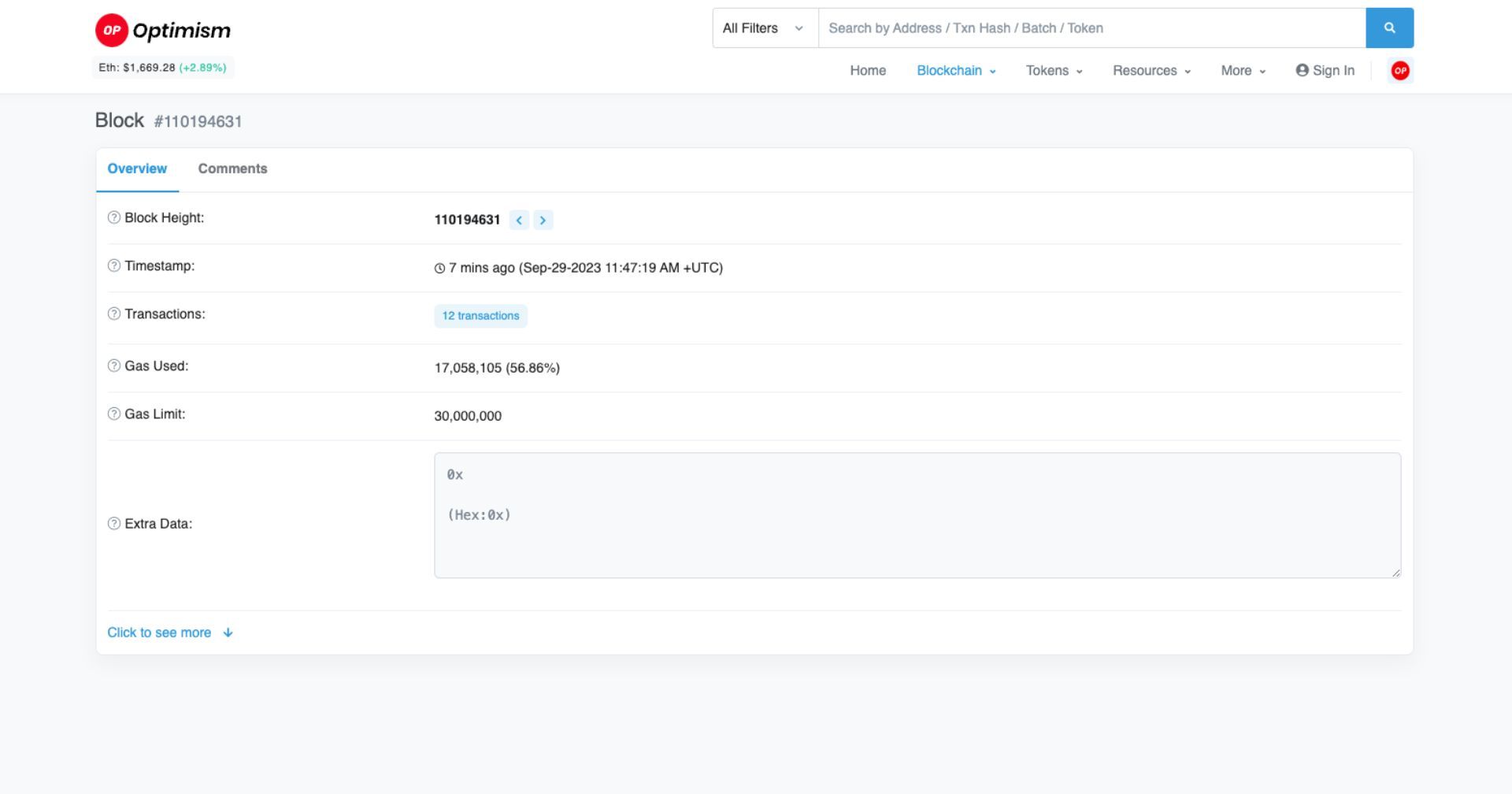
The block will contain info on height, timestamp, transactions it includes, as well as gas used and gas limit.
How to read smart contracts on Optimistic Etherscan
Optimistic Etherscan offers two options: to read or to write smart contracts. Writing allows you to interact with the contract. You would need to connect a Web3 wallet in order to be able to interact with any contract.
Reading smart contracts allows you to check the code without changing it. You can see all verified smart contracts by clicking on ‘Blockchain’ and then selecting ‘Verified Contracts’ as shown below. Not all smart contracts are verified: you can use this information when researching which are trustworthy.
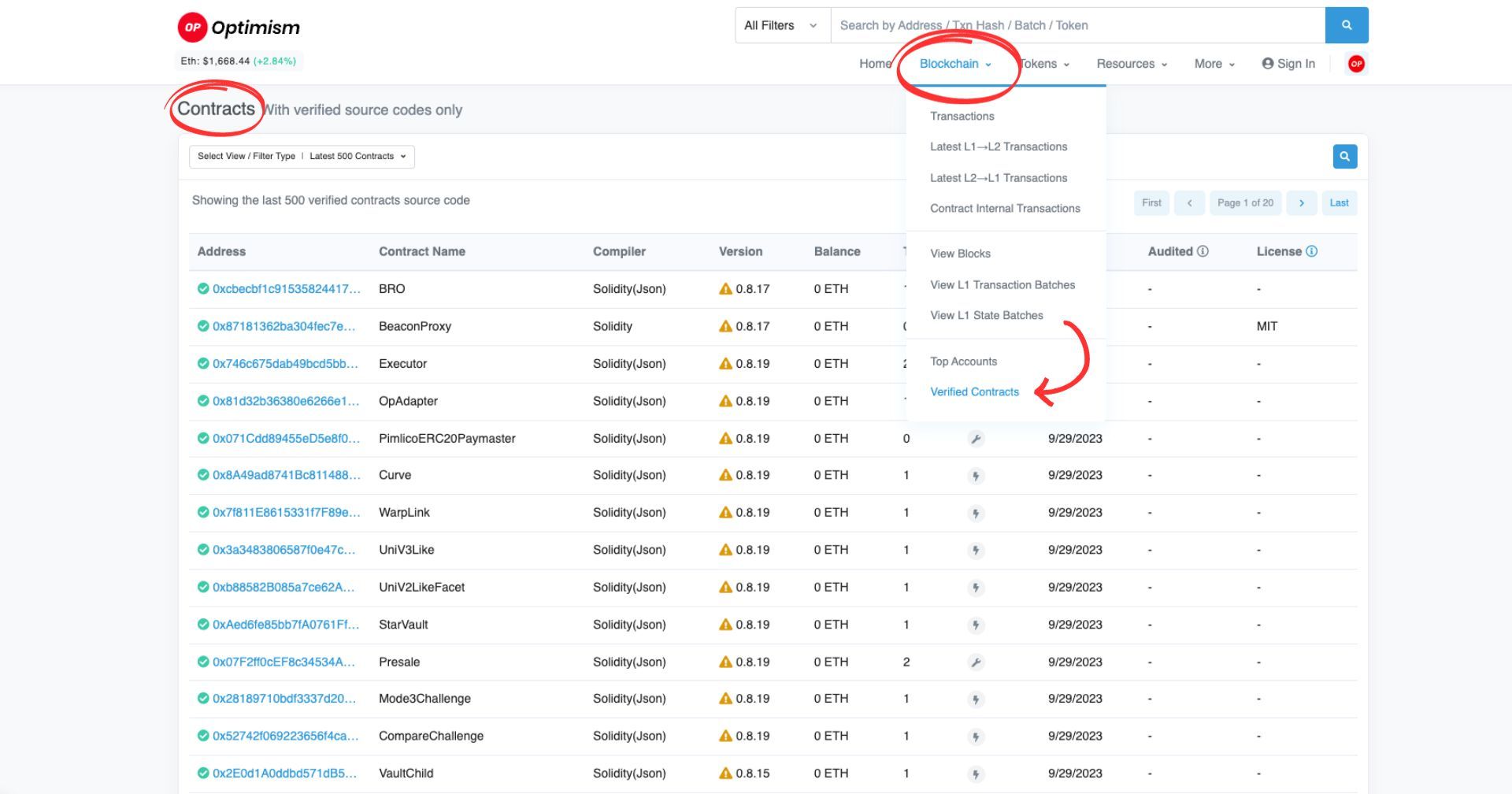
Furthermore, you can check if a specific contract is verified by simply opening the individual smart contract page and clicking ‘Contract.’ This is where you can also ‘write’ - or interact with the smart contract:
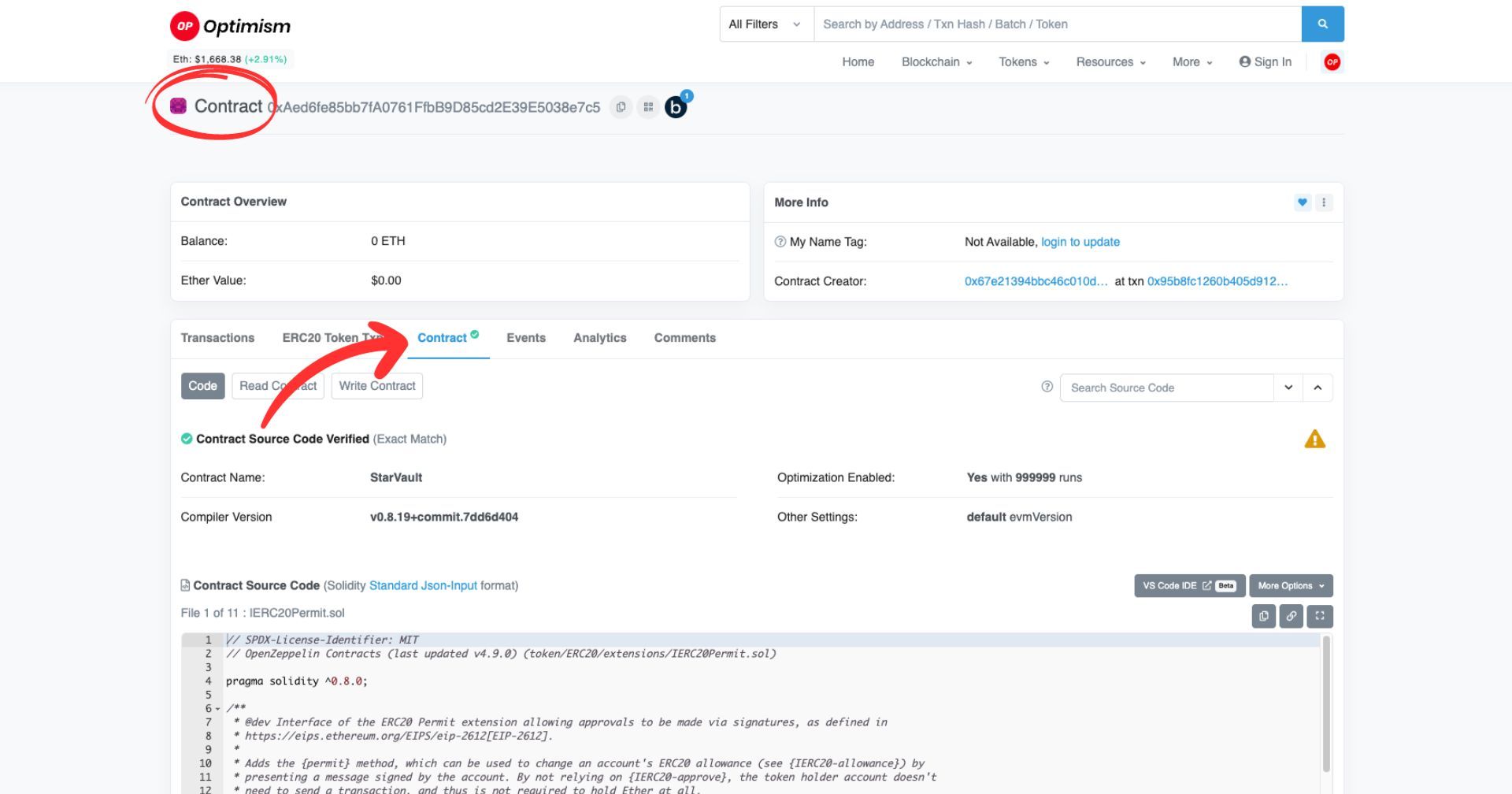
How to read gas on Optimistic Etherscan
When you search for a transaction and pull it up, in its overview, you will also have data about the gas price, gas usage, gas fees, etc.
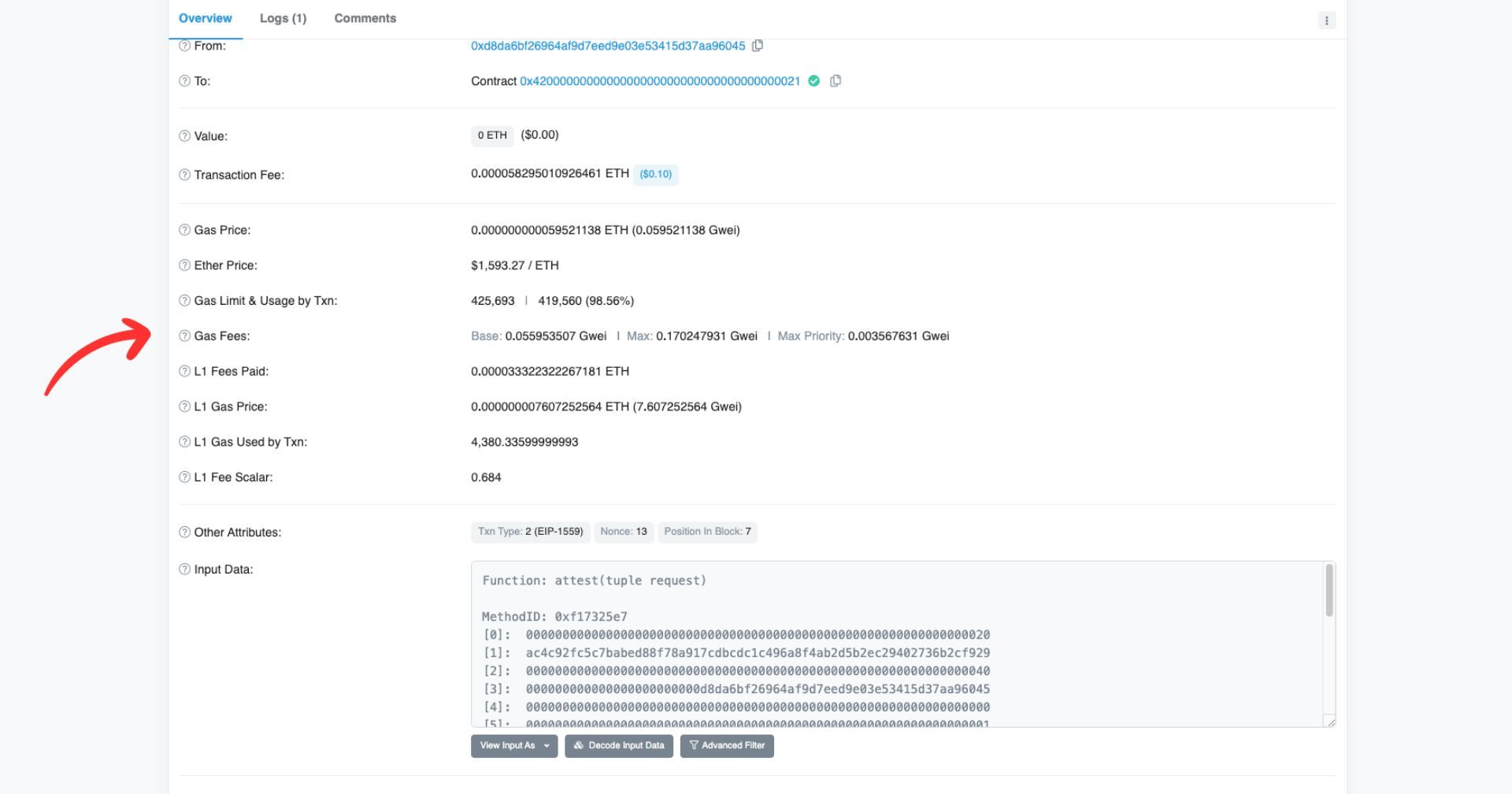
This is what kind of information you can find there:
- Gas Price: This is the gas price paid on L2
- Ether Price: The closing price of ETH on the transaction date.
- Gas Limit & Usage by Txn: Maximum amount of gas allocated for the transaction & the amount eventually used. Contracts involve higher values than simple token transfers.
- Gas Fees: Base fee refers to the network’s base fee at the time of the block, while Max fee and Max priority fee refer to the maximum amount a user is willing to spend on the transaction & give to the miner, respectively.
- L1 fees paid, L1 Gas price, L1 Gas used by Txn, L1 Fee Scalar: every OP Mainnet transaction will have two costs: an L2 (also known as execution) fee and an L1 (also known as security) fee. You can read how fees work on OP Mainnet here.
How to read tokens on Optimistic Etherscan
OP Etherscan currently supports ERC-20, ERC-721 (non-fungible tokens), as well as ERC-1155 (multi-token standard) tokens. When you go to a token page (from the Search, e.g.), you will see a token Overview, a Profile Summary, as well as additional information further down:
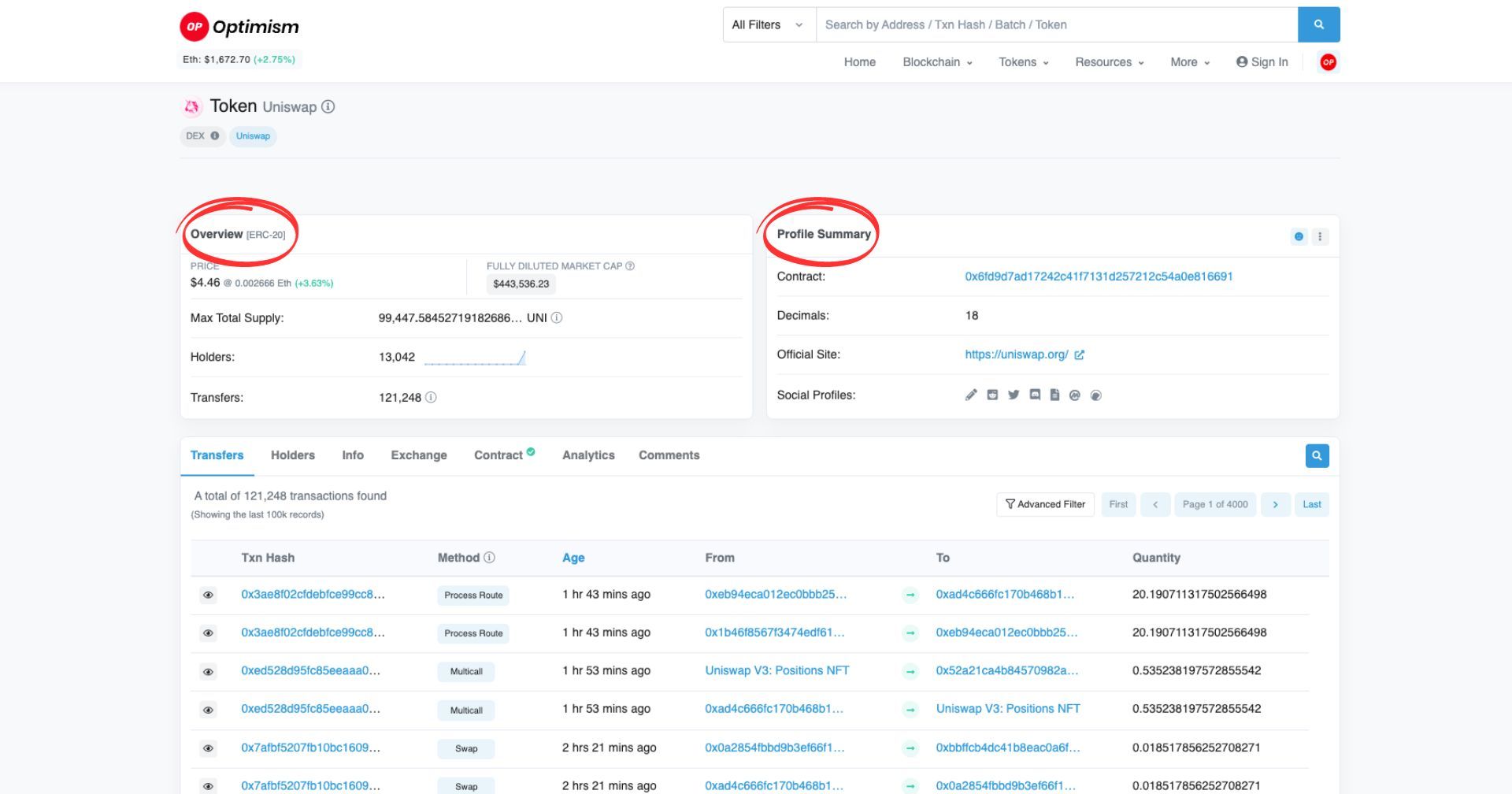
The overview will tell you which type of token it is (in this case, ERC-20), the price of the token, the total supply, and the number of holders and transfers. At the same time, the Profile Summary will give you information about the contract address, decimals, site of the project, as well as social profiles.
You can get additional information, such as transfers, holders, exchanges, the smart contract source code, and analytics further down the page.
How to Find Token Decimals on OP Etherscan?
- Go to OP Etherscan, search for the token you are interested in in the search bar, and click the search button.
- The token decimals are displayed under the Profile Summary on your right-hand side, beneath the token's contract address.
How to Review and Revoke Token Approvals on Optimism Etherscan
OP Etherscan also allows you to review and revoke token approvals for dApps. Simply go to the Token Approvals page, connect your wallet, and you will be able to see what token approvals you have for both ERC-20 and ERC-721. You will also be able to revoke any approvals from there:
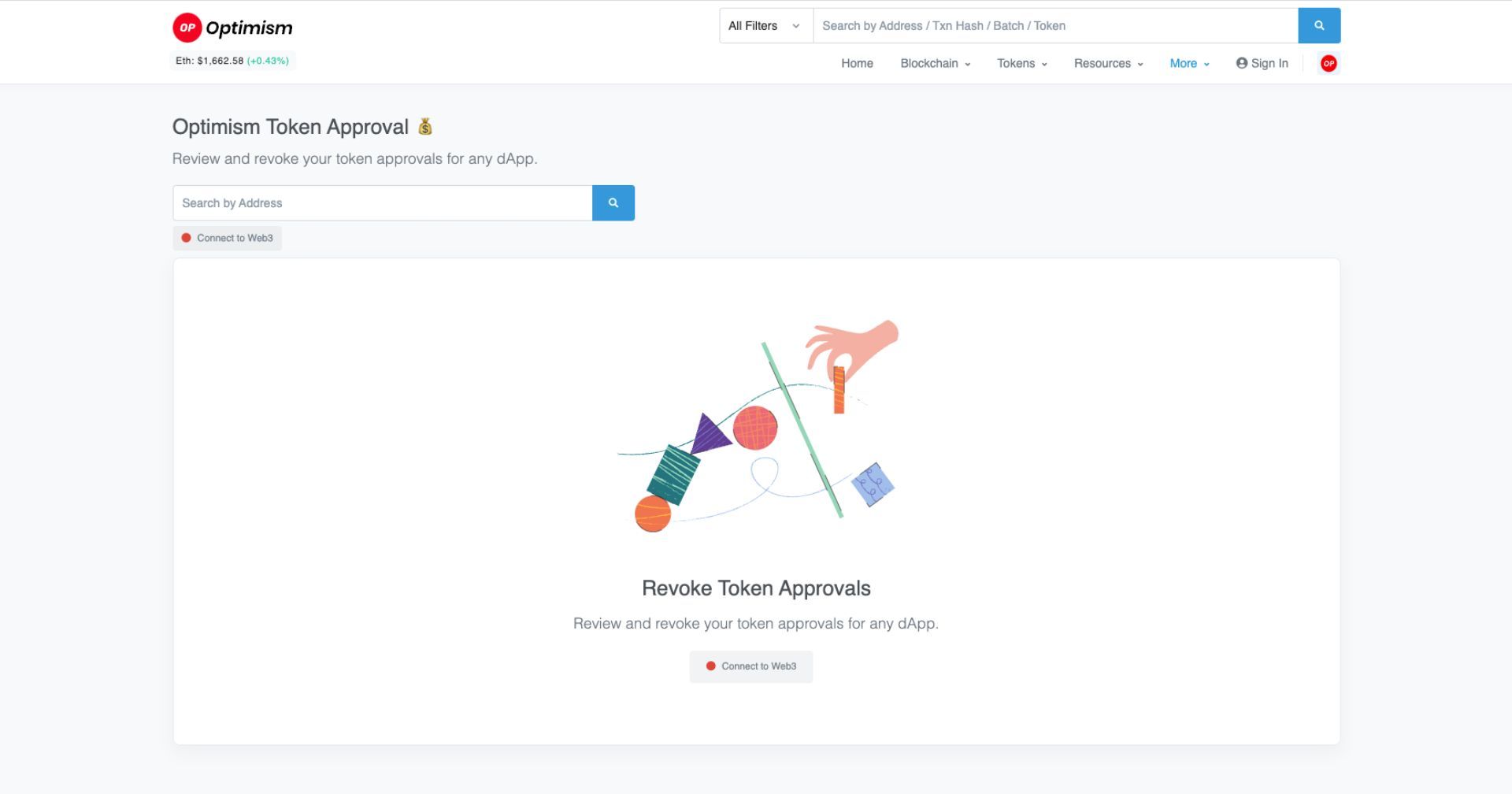
How to track NFTs on Optimistic Etherscan
You can check NFTs (ERC721 tokens) on OP Etherscan, too. To see the top NFTs, simply click on ‘Tokens’ and then select ERC721 Top Tokens.
If you want to see the NFTs in a specific collection, you only have to click on the collection and then select view NFT on the right-hand side. There, you will see a preview of the NFT and additional data such as owner, creator, item activity, etc.
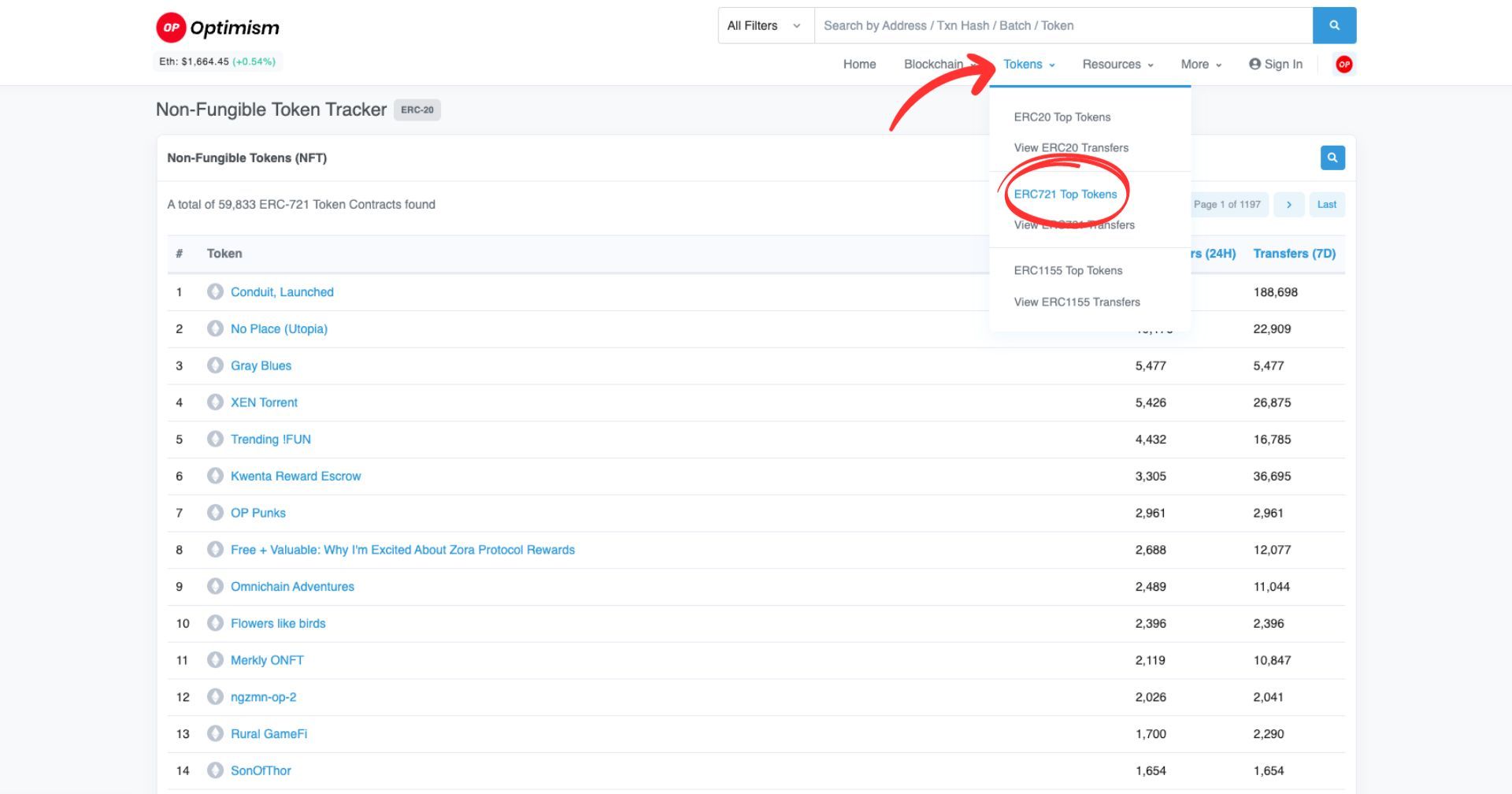
How to check L1->L2 & L2->L1 transactions
Not only can you check for transactions that happened on the Optimism Mainnet, but you can also check all Layer1 to Layer2 transactions and vice versa. To do this, simply click on blockchains and then select which transactions you’d like to see:

How to execute manual withdrawal on Optimistic Etherscan
OP Etherscan has a unique feature called the ‘L2 to L1 Message Relayer’ (can be found under ‘More’. This feature allows you to retrieve L2 transactions and execute a manual withdrawal - please note that in order to do that, you’d need to connect a Web3 wallet!
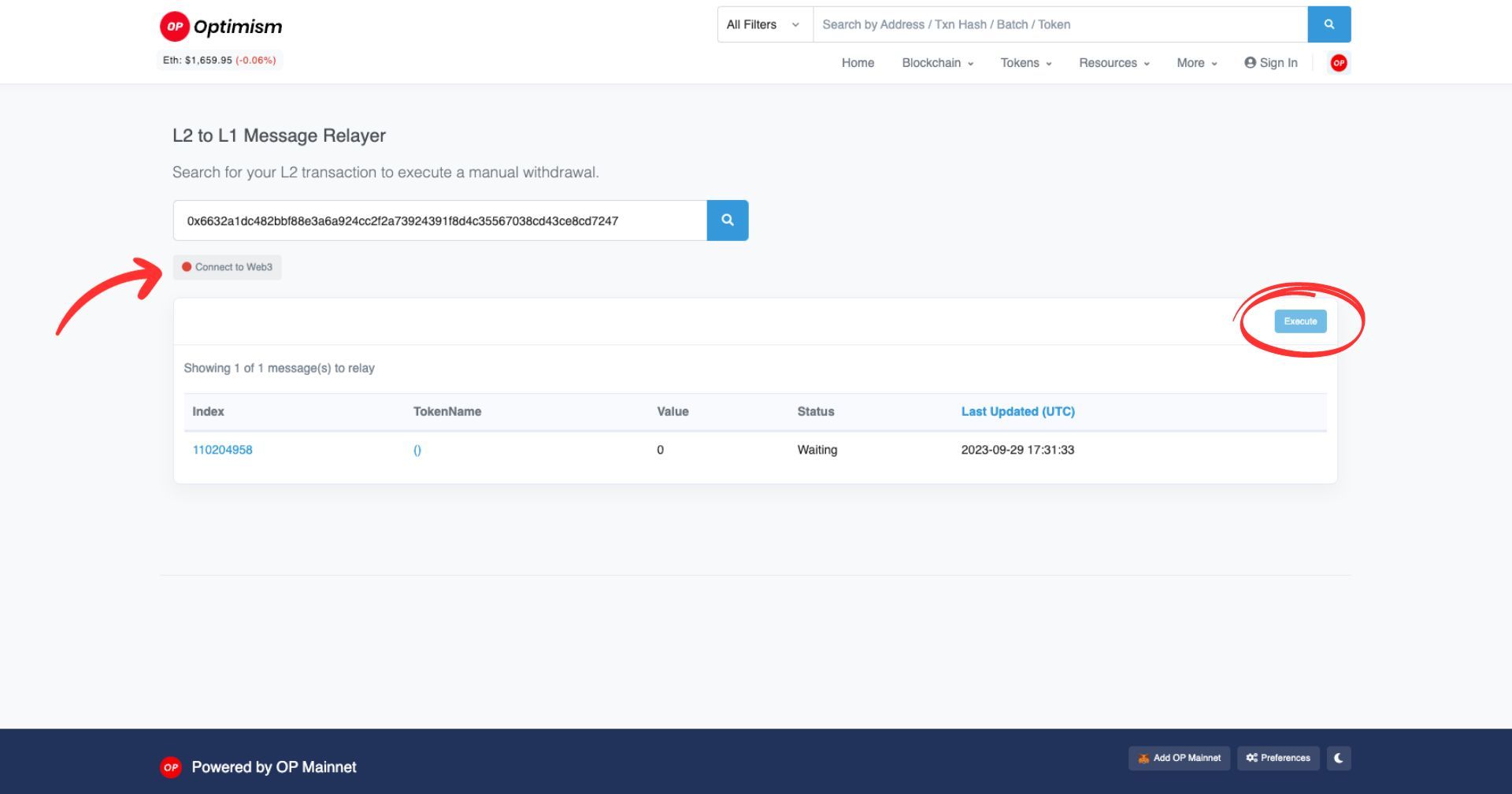
Other useful features
If you want to take full advantage of all the features available on OP Etherscan, we recommend registering a (free) account.
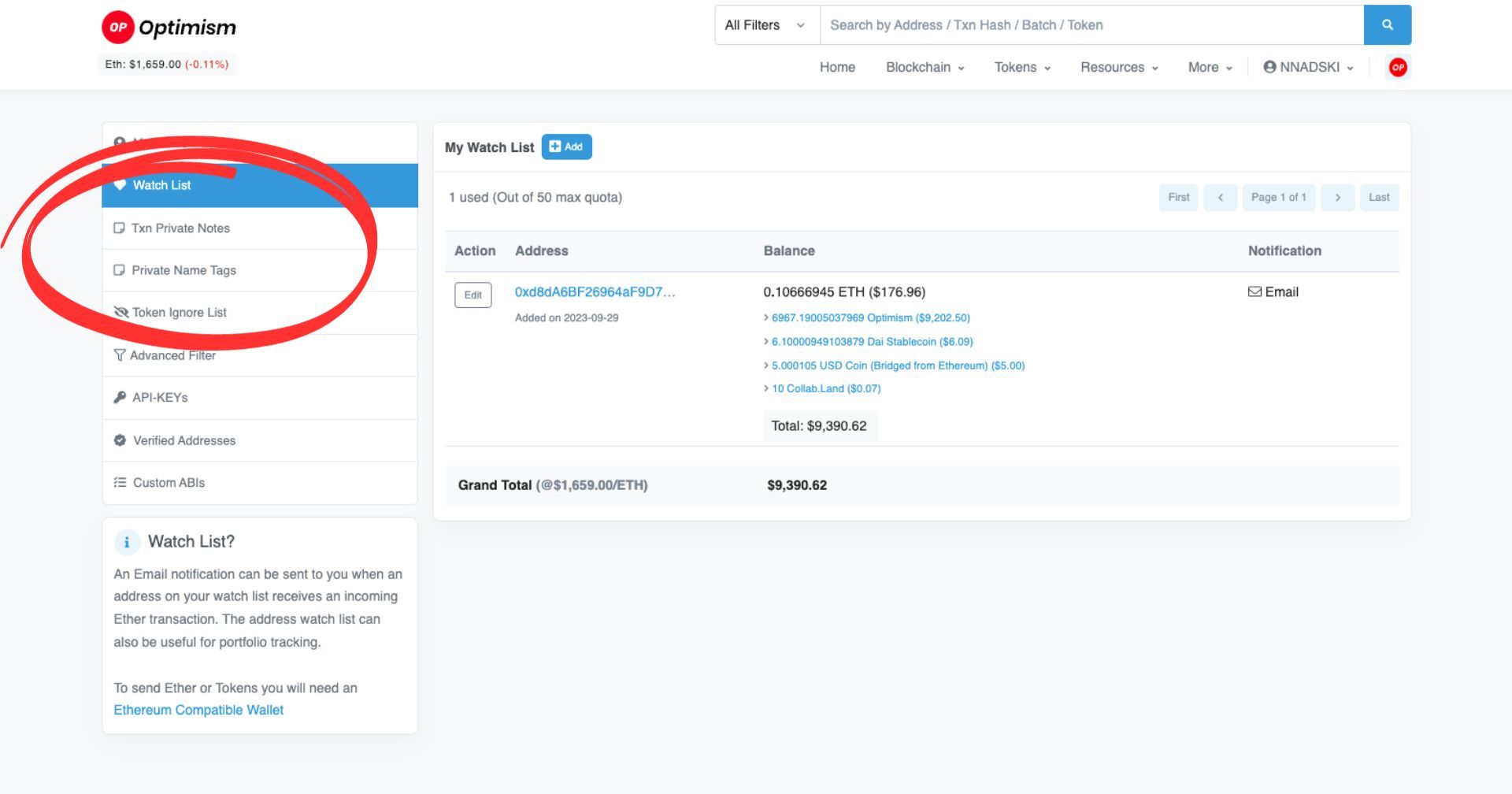
Watchlist
You can add addresses to your Watch list if you’d like to receive notifications when they perform transactions. You can subscribe to incoming or outgoing transactions or both.
Transaction Private Notes
You can add a note if you want to mark or label any specific or important transaction. The transactions with private notes will appear under your profile, and you will be able to see your notes directly in the Transaction Overview, too.
Private Name Tags
If you want to name your own wallets or those of your friends, you can give them human-readable names here. It becomes like an ‘Address Book’ in a way. Whether it’s your own wallet addresses or those of friends or colleagues, you can easily check who an address belongs to if you have set a name tag.
Token Ignore List
You can use this feature to hide tokens from showing up in token-holding lists across the website. When a token is hidden, its price will not contribute to the address' total token value.
Conclusion
If you are familiar with at least one block explorer (e.g., Etherscan), you should have no difficulties navigating the Optimistic Etherscan - especially after reading this useful article. If you want to dive deeper, you can check out Etherscan’s knowledge base for block explorer features, or you can read more on Optimism in their knowledge base.
Related articles
Interested in Ambire? Follow us:
Discord | X (Twitter) | Reddit | GitHub | Telegram | Facebook
